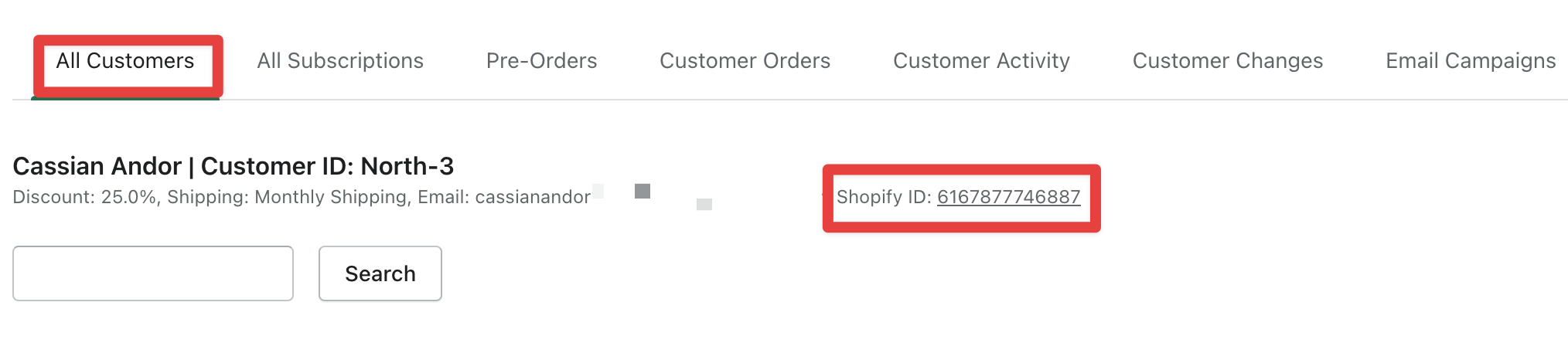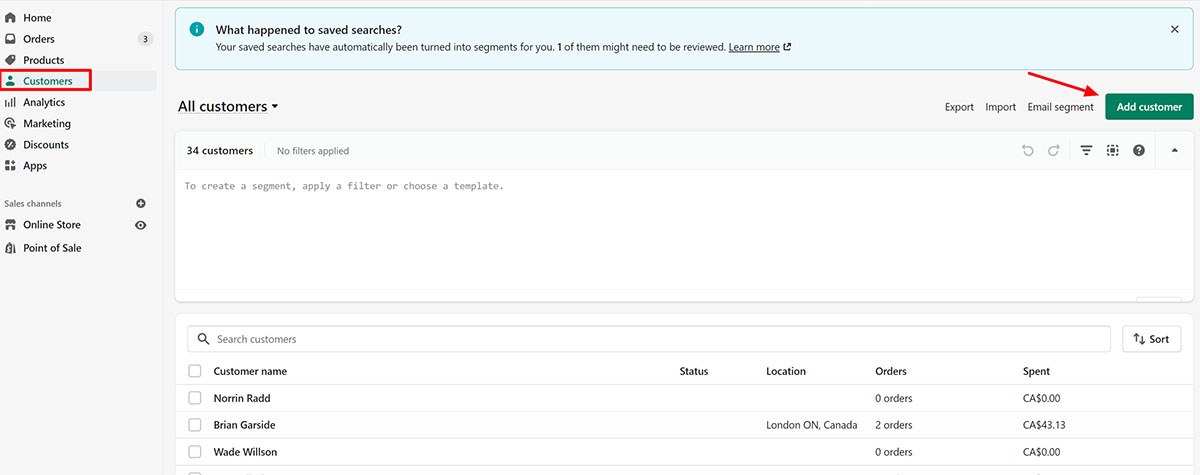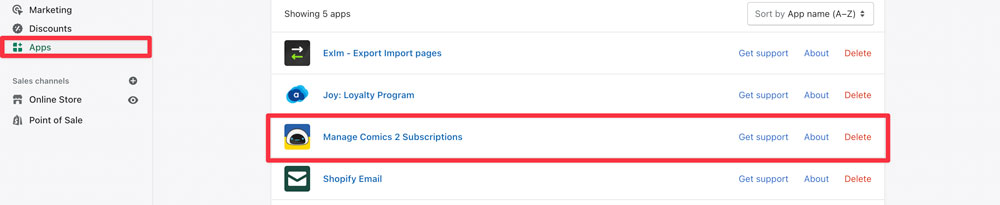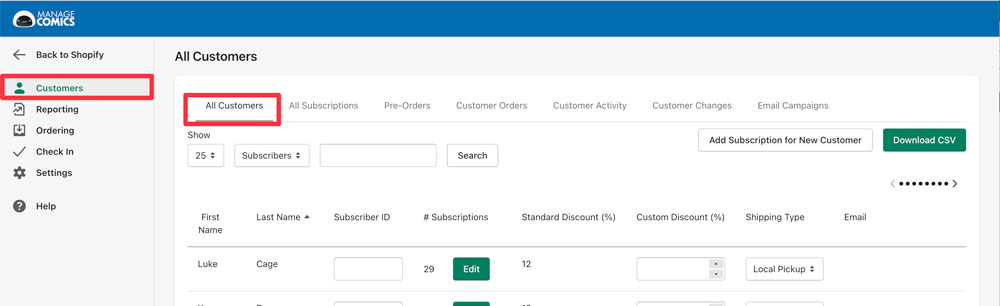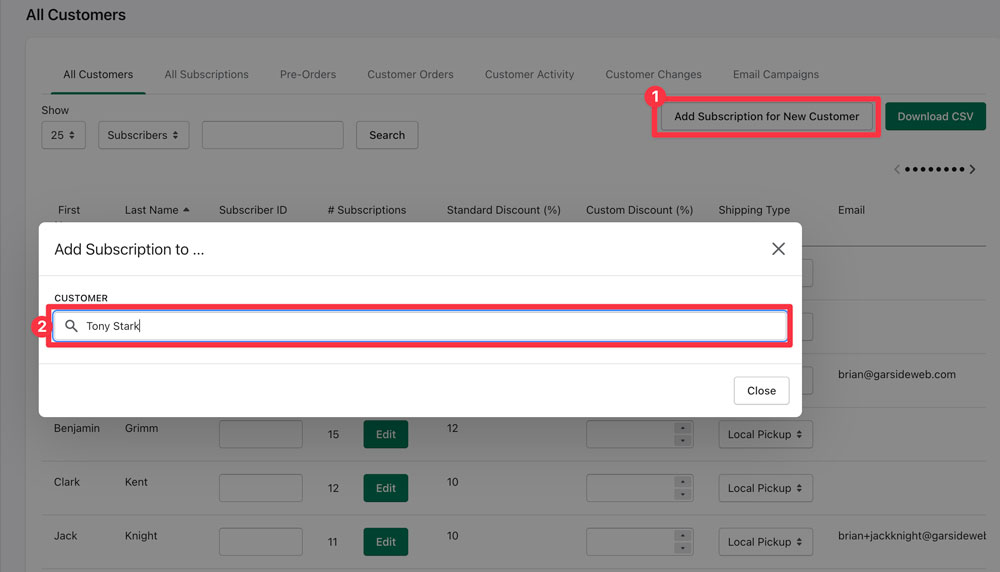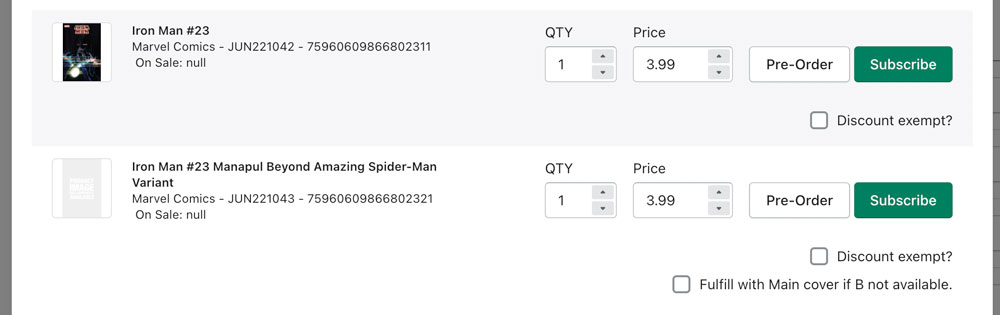This video will show you step by step how to create a new customer in Manage Comics.
A note about merging customers in Shopify and how that affects Manage Comics:
Manage Comics tracks all customers by ID. The CustomerID can be found on a customer account:
If you change any elements of a customer within Shopify, Manage Comics will get that change because they are tied by ShopifyID.
Manage Comics can lose a customer if you merge two customer accounts into each other and the account Manage Comics is tracking disappears.
Be sure that the account you are merging INTO has the same ID (final digits in the account) as Manage Comics is tracking.
Here's the Step-By-Step instructions on adding a new customer to Manage Comics.
Customers belong to Shopify, Manage Comics accesses all customers through Shopify but does not change any customer data inside of Manage Comics itself.
Adding a new customer is done in Shopify.
Click on “Customers” in Shopify's Left Hand Menu, Click “Add Customer” in the upper right hand corner.
Add their information (here we add Tony Stark).
Once you have added the customer and clicked save, you will go to Apps > Manage Comics 2 Subscriptions
Select Customers > All Customers
Search for the new customer you have created, and select their name.
Search for an item to subscribe to.
Subscribe to the series or pre-order an issue.
Tony Stark now shows up in All Customers and you can continue adding items to him.
Don't forget to take a look at our other workflows!