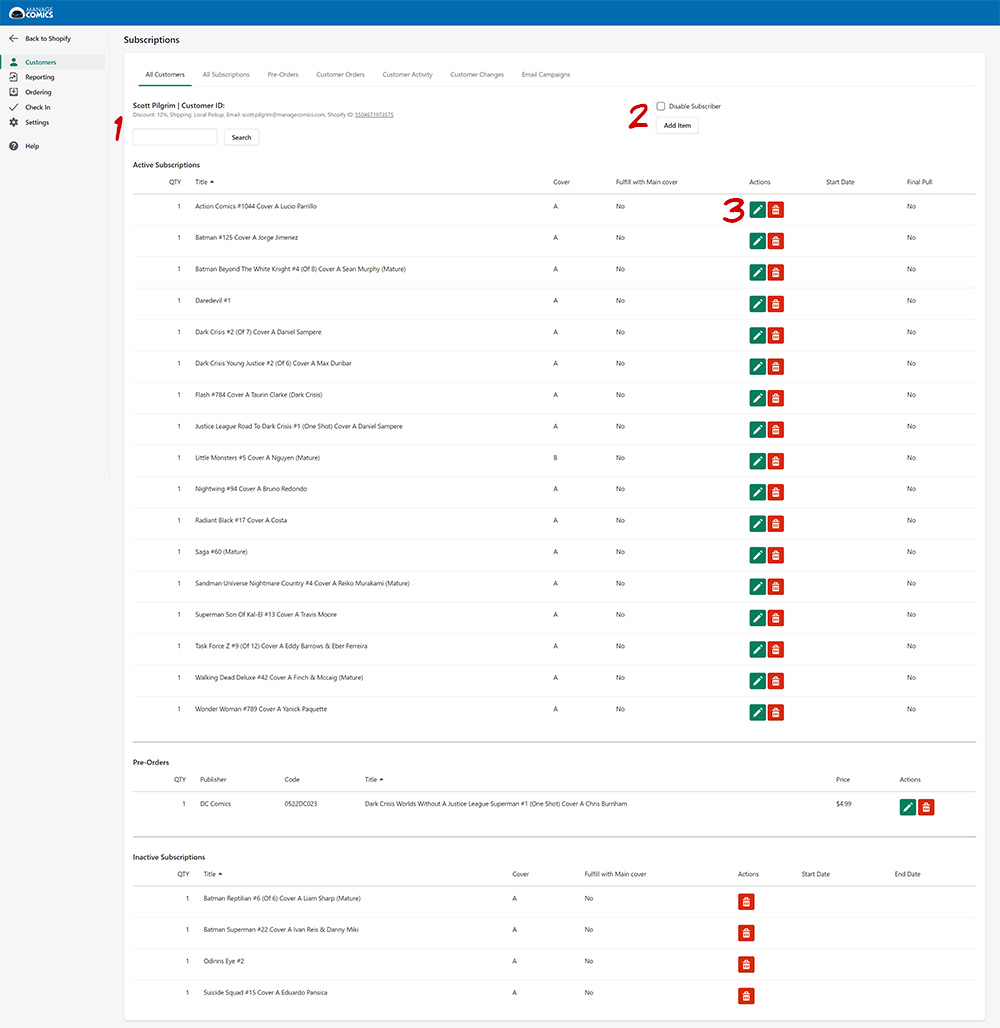See our Customer Workflows for video walk-throughs on common tasks.
-Take a look at our other workflows
This brief video will show you the steps to edit a customer's subscriptions (less than 1 minute).
Customer ask you to add something to their pull? Maybe they've emailed you about cancelling a title, or requesting to get all of the B covers of their favorite series.
Have no fear. These changes are simple and straightforward with MC2.
Click on Customers, and then click on the All Customers tab.
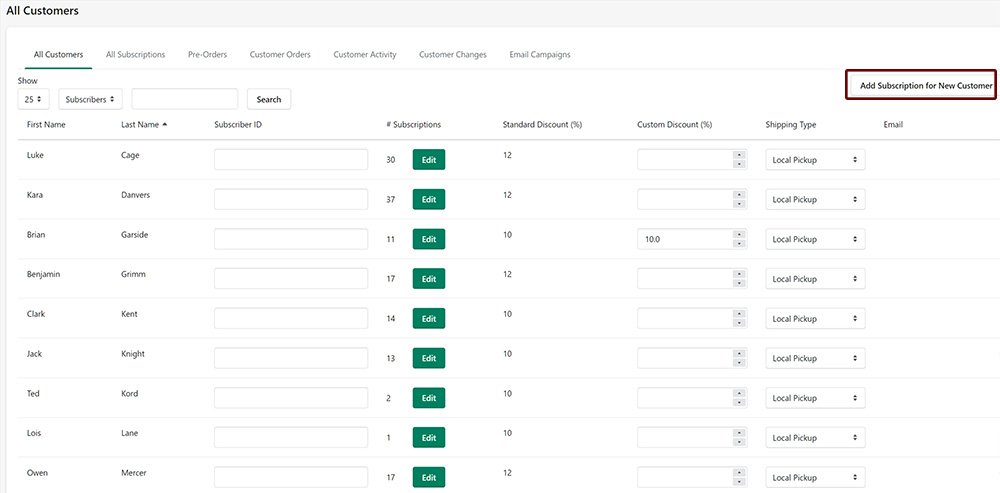
You can also choose between Subscribers, Non-Subscribers, De-Activated, and All Customers from the dropdown.
If you know the customer has no Subscriptions or Pre-Orders, you can click on Add Subscription for New Customer, to quickly get started. Note that they will need to have a customer account in Shopify, first. Just type in their name, or click in the search bar and choose from the list. Then add a subscription in the next pop up.
Once you have clicked on the Edit button for the customer, you will see a list containing all of their Active Subscriptions, their Pre-Orders, and their Inactive Subscriptions.
If you need to quickly locate a series, use the search function (1)
On the left (2) you can add a new subscription (Add Item), or de-activate the customers account
If you click Add Item, a popup appears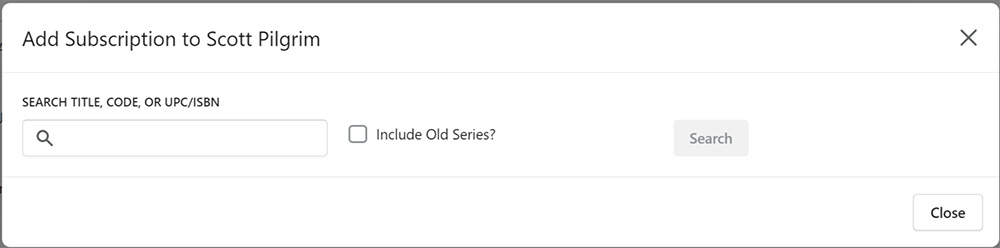
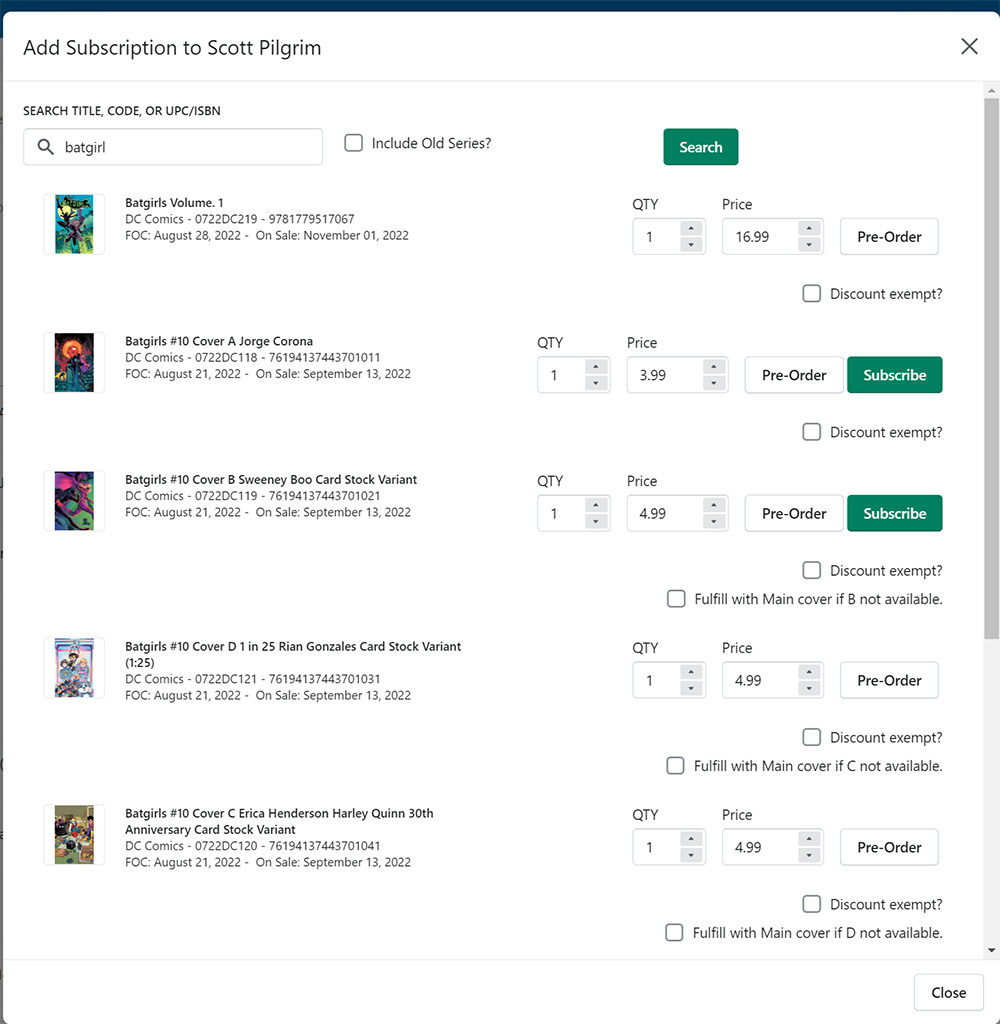
Graphic novels that are part of a series can also be subscribed to. Also note that you can pre-order or Subscribe to any number of items at a time from this screen.
What if you need to edit or delete something? Deleting is easy. Hit the red trash button. However, if an issue is past FOC, you can choose to set that issue as the Final Pull, in the Edit menu.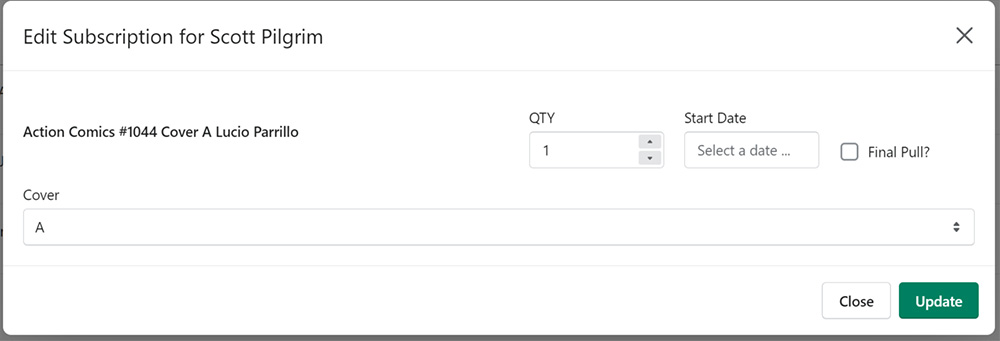
Don't forget to take a look at our other workflows!