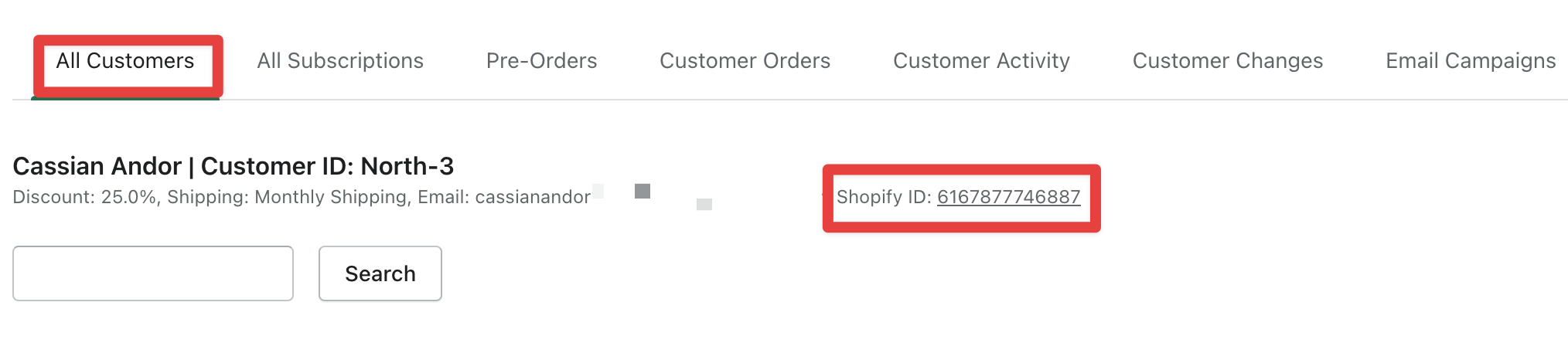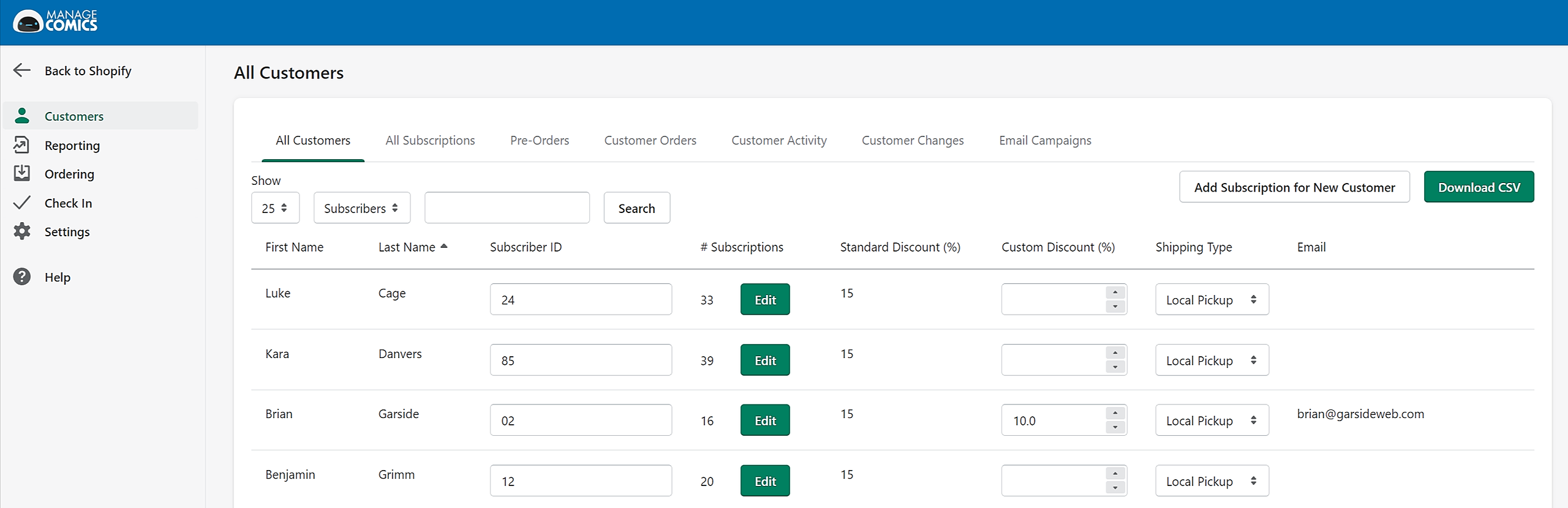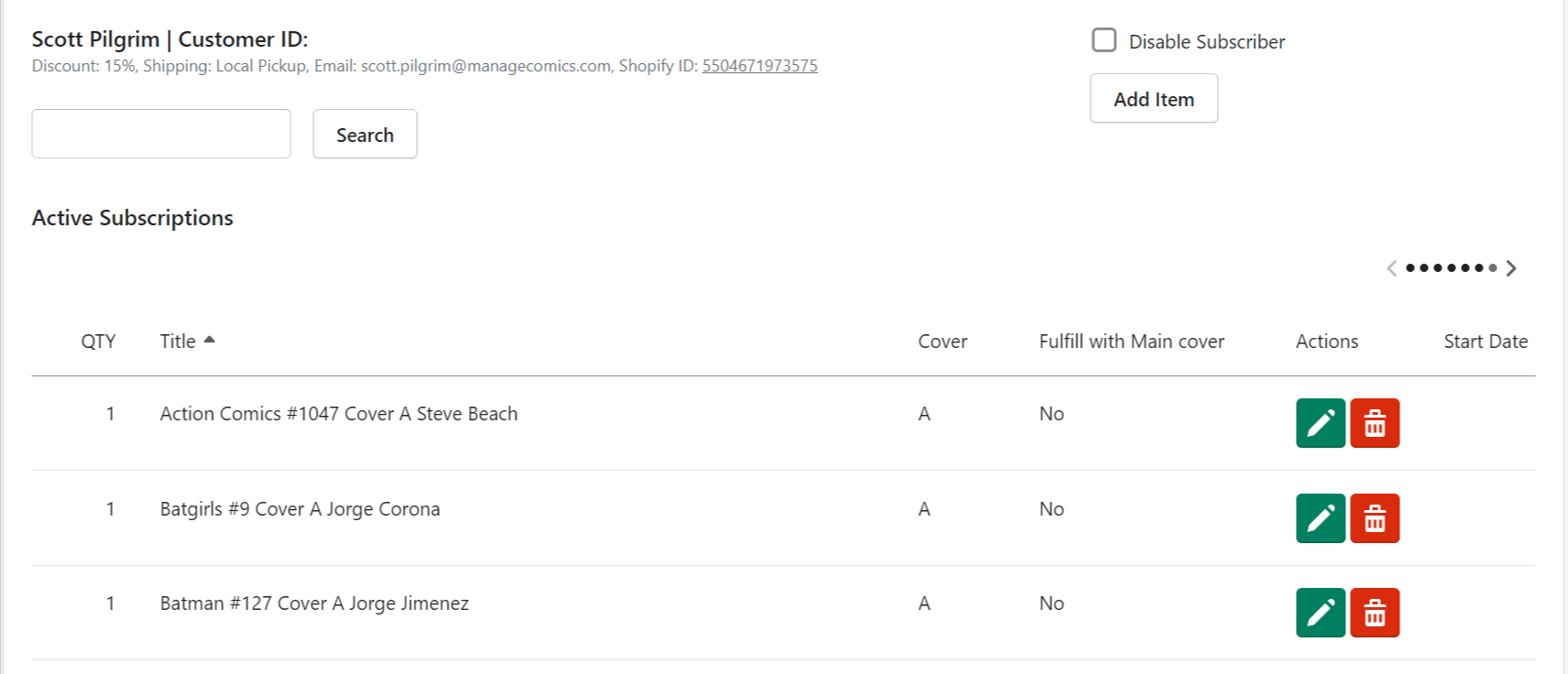See our Customer Workflows for video walk-throughs on common tasks.
-Take a look at our other workflows
Before we get into customers, an important note about customers in Shopify and Manage Comics.
Manage Comics tracks all customers by ID. The CustomerID can be found on a customer account:
If you change any elements of a customer within Shopify, Manage Comics will get that change because they are tied by ShopifyID.
Manage Comics can lose a customer if you merge two customer accounts into each other and the account Manage Comics is tracking disappears.
Be sure that the account you are merging INTO has the same ID (final digits in the account) as Manage Comics is tracking.
The All Customers page has all of your customers and their individual subscriptions in a fast, optimized page.
Filters, Adding Subscriptions, Downloading CSV file
1 - The filter area at the top lets you quickly drill down to exactly who you're looking for. You can filter out by name, show only subscribers, non-subscribers, or de-activated users.
2 - Don't see the customer you're looking for? Add a subscription to them (as long as they're already in Shopify, you can add them).
3 - Want to slice and dice your subscription data? Download a CSV with all of your subscribers, their titles in one handy file. This even shows you inactive customers and inactive subscriptions.
About your customers
Manage Comics helps you manage your customer's subscription information easily (although there are a few things we don't have control over, and we ask that you update those items in Shopify.
1 - Name, we get this right from Shopify, if you want to change Helena's name, you'll need to do it over in Shopify.
2 - Subscriber ID, do you use custom box numbers? Here's where you'll update it.
3 - Subscriptions, get right in and edit your customer's subscriptions (more on that page below).
4 - Standard discount, their discount based on your discount rate in settings.
5 - Custom discount, if you want to override an existing discount with a special rate, you'll do that right here. This overrides the Standard Discount.
6 - Shipping Type, based on your shipping settings in the Settings area.
7 - Email, this one is also set by Shopify.
Editing Subscriptions for a Customer
Clicking edit on a customer will let you edit the titles they have for subscription or pre-order as well as any inactive subscriptions they may have. You can also disable a subscriber from this page.
Search - Search anything on this page.
Disable Subscriber - remove them from your system and prevent them from signing up again with this account.
Add Item - Search through our database for items to subscribe or pre-order.
Subscriptions - Currently active subscriptions for the customer. You can edit the subscription, delete the subscription (immediately) change the start date, or choose the final pull.
Pre-Orders - Currently active and unfulfilled pre-order items.
Inactive - Inactive subscriptions, this can be items deleted by you, ended by the subscriber, or an inactive series.