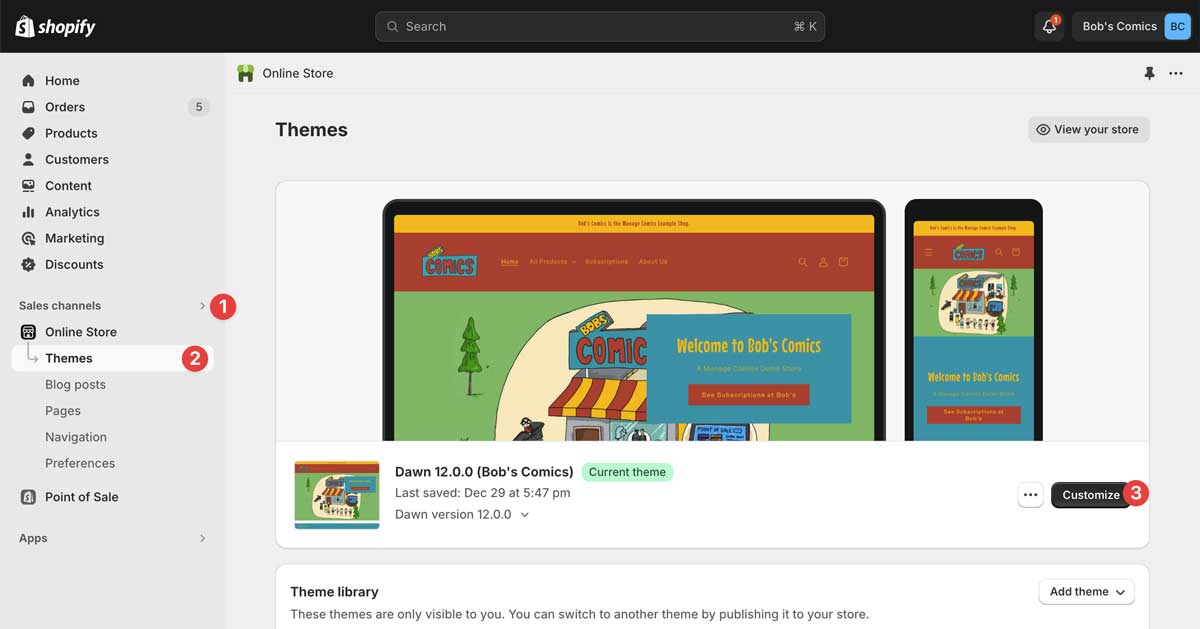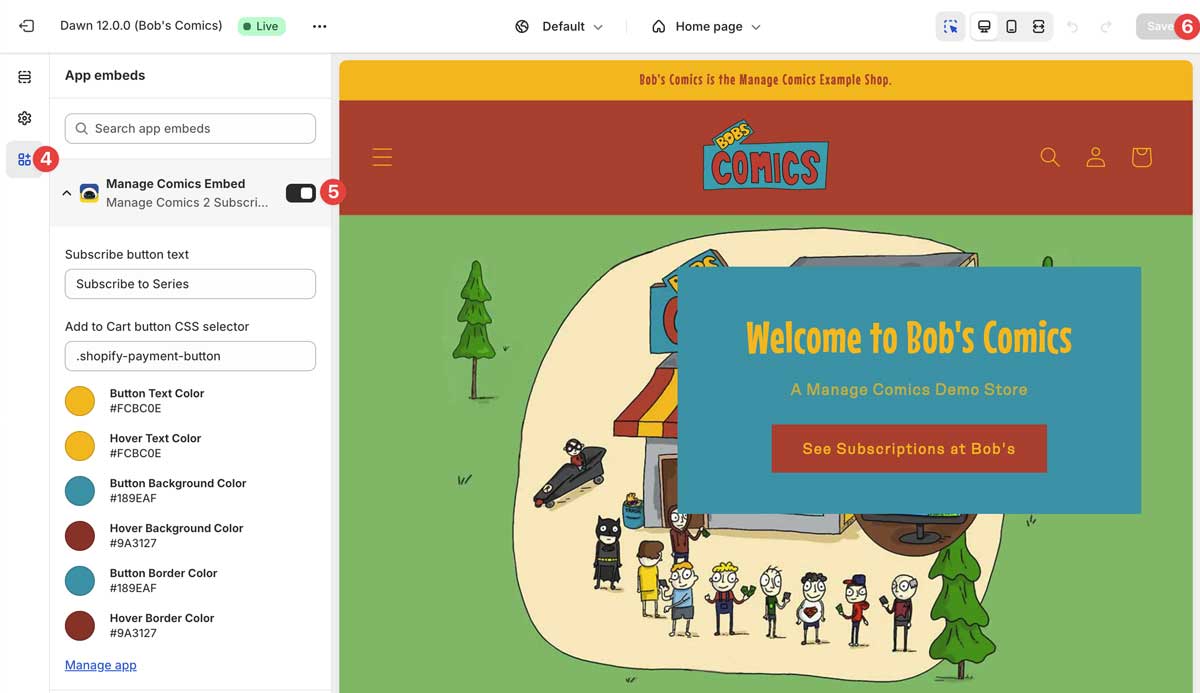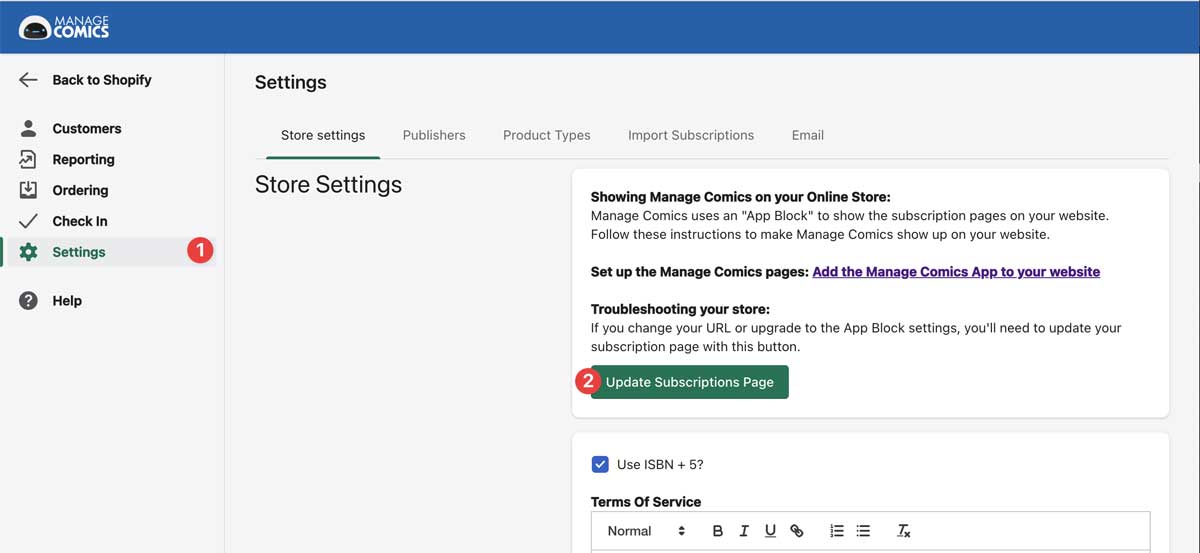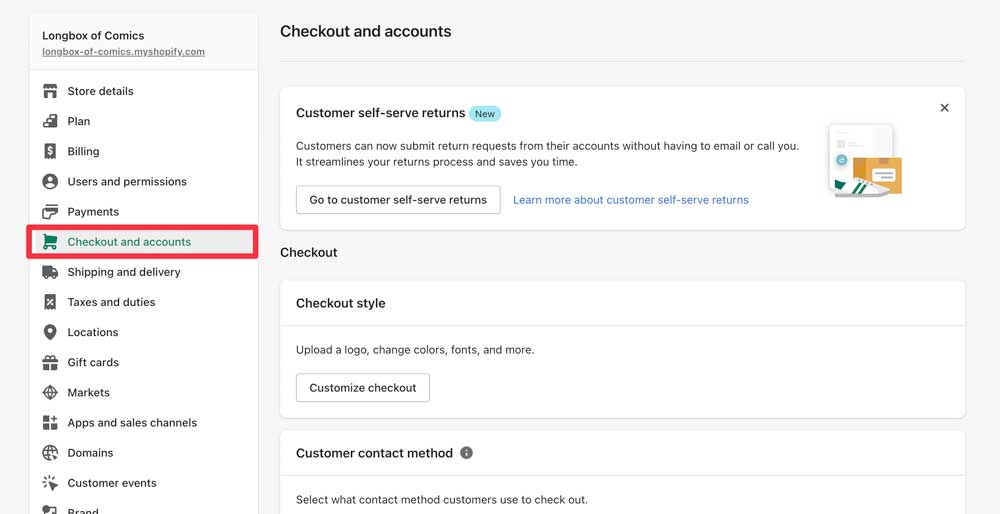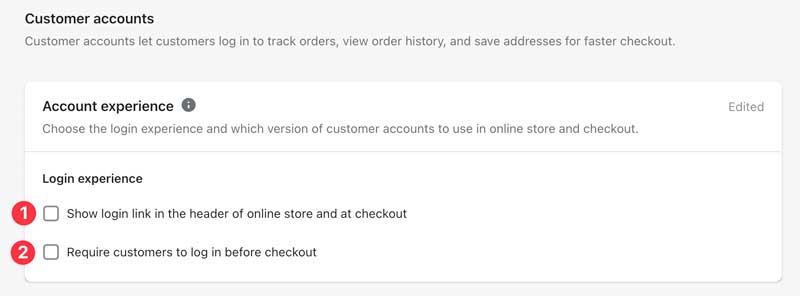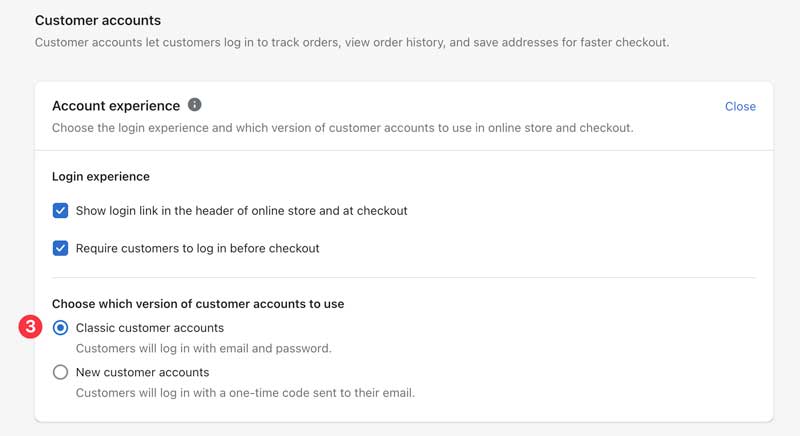There's two situations where this may happen. If your theme has been updated and the settings in Manage Comics were not re-saved, or if you don't currently have accounts enabled on your Shopify store, read on for both solutions.
You recently changed your something about your store, and Manage Comics stopped working.
This usually happens if you change something substantial about your domain, but it can happen if you switch themes in your store.
The first step is to make sure the Manage Comics App Embed is working.
Within Shopify:
To start with, log in to Shopify.
- Click Sales Channels
- Online Store > Themes
- Click the "Customize" button next to your theme.
4. Click the third link down on the left (the "App Embeds")
5. Toggle the Manage Comics Embed on, and adjust your CSS and other parameters (See the Manage Comics App Embed help)
6. Click Save in the upper right hand corner when you are happy with your changes.
Up next we're going to refresh the Manage Comics code on your site.
In Manage Comics:
- Go to Settings > Store Settings
- Click the "Update Subscriptions Page"
Manage Comics will refresh the code on your site, and everything should work fine!
If this does not work, reach out to us through our contact form and we will help you resolve the issues.
How to check if you have accounts enabled
By Default, new Shopify stores have customer accounts disabled.
In Shopify, click on the settings link in the bottom left hand corner.
In settings, choose "Checkout and accounts"
Scroll all the way down to Customer Accounts.
Click the checkmark next to "Show login link in the header of online store and at checkout" (1)
and "Require customers to log in before checkout" (2)
A new option will appear regarding which version of customer accounts to use:
This is kind of up to you, but we recommend the classic email and password type (3).