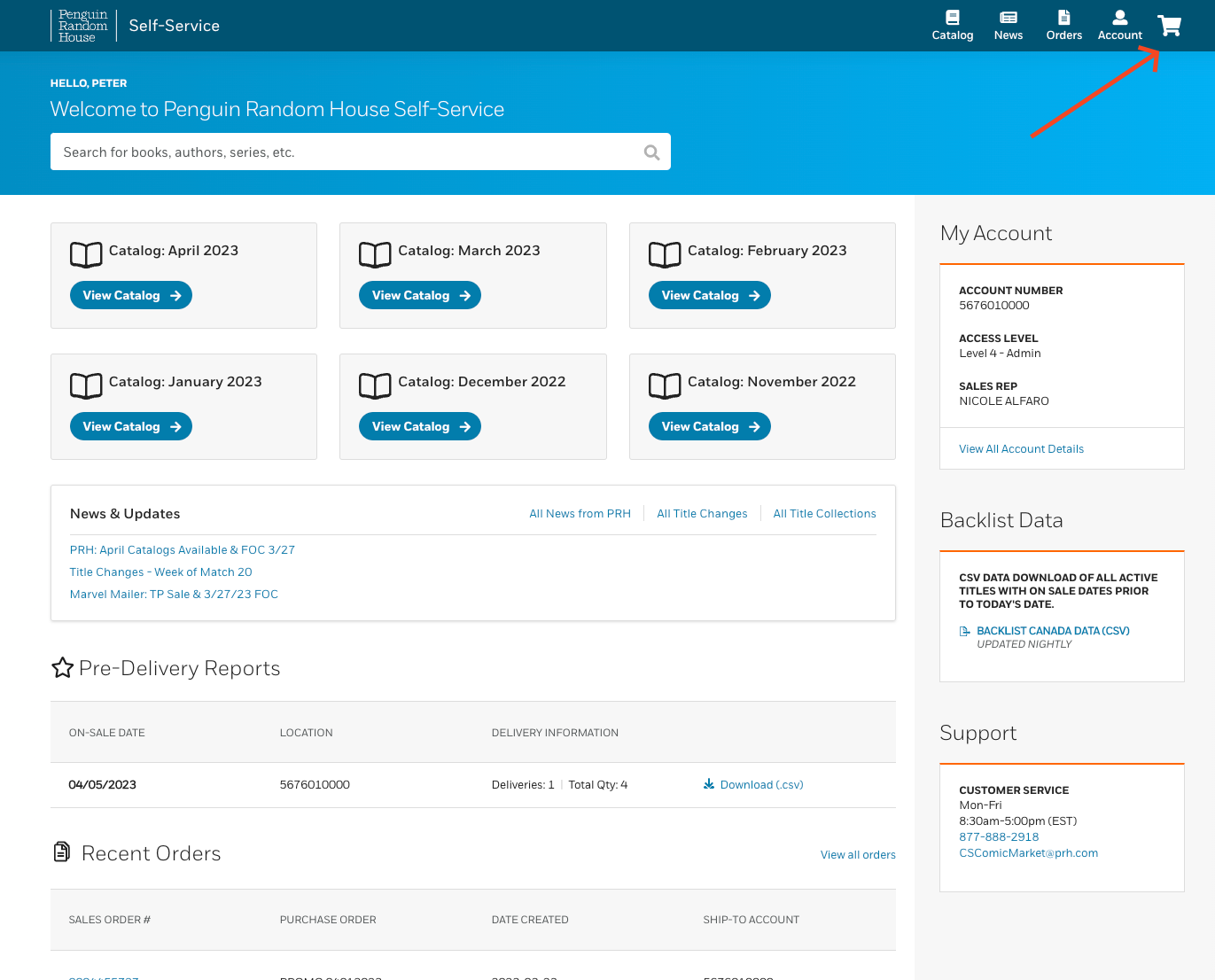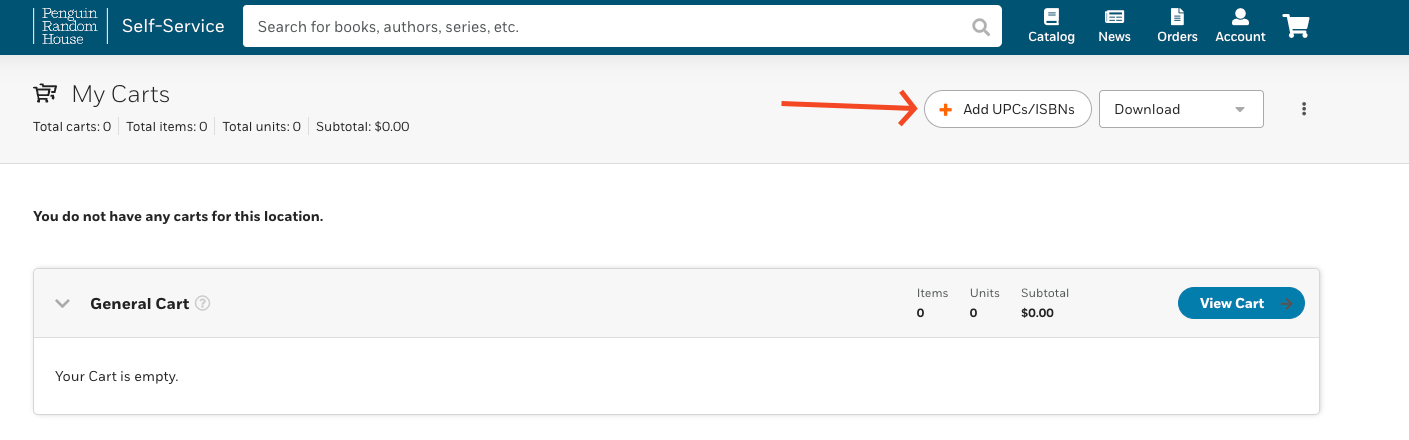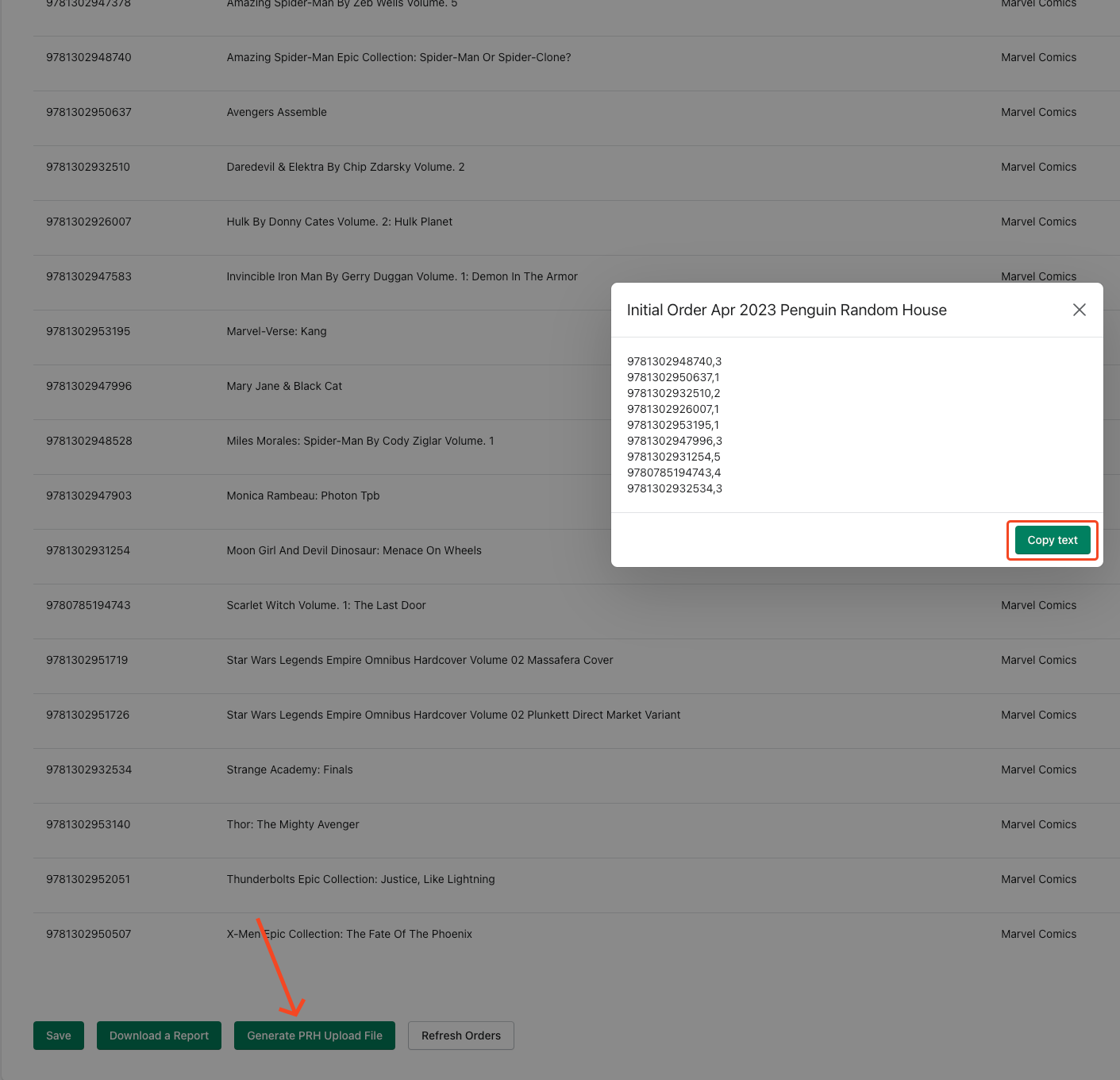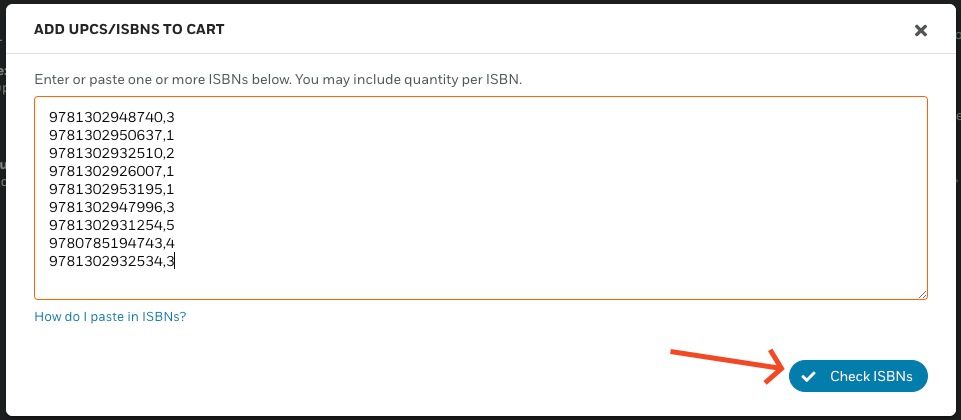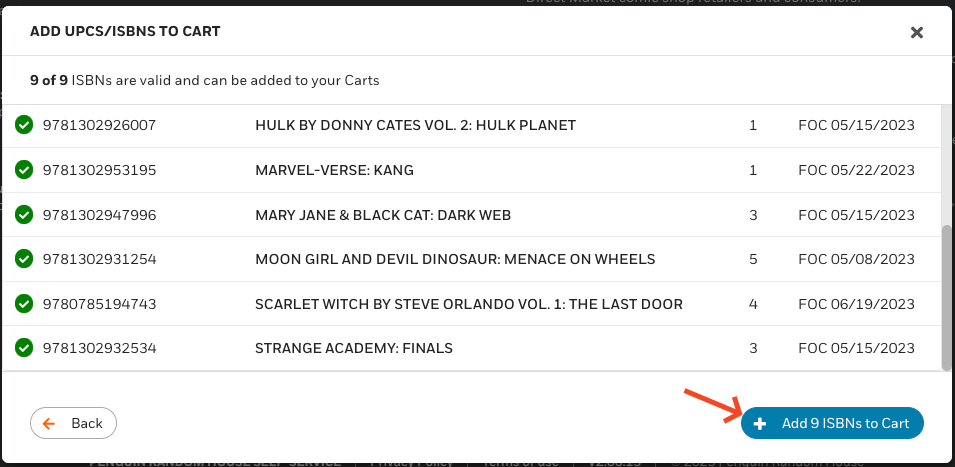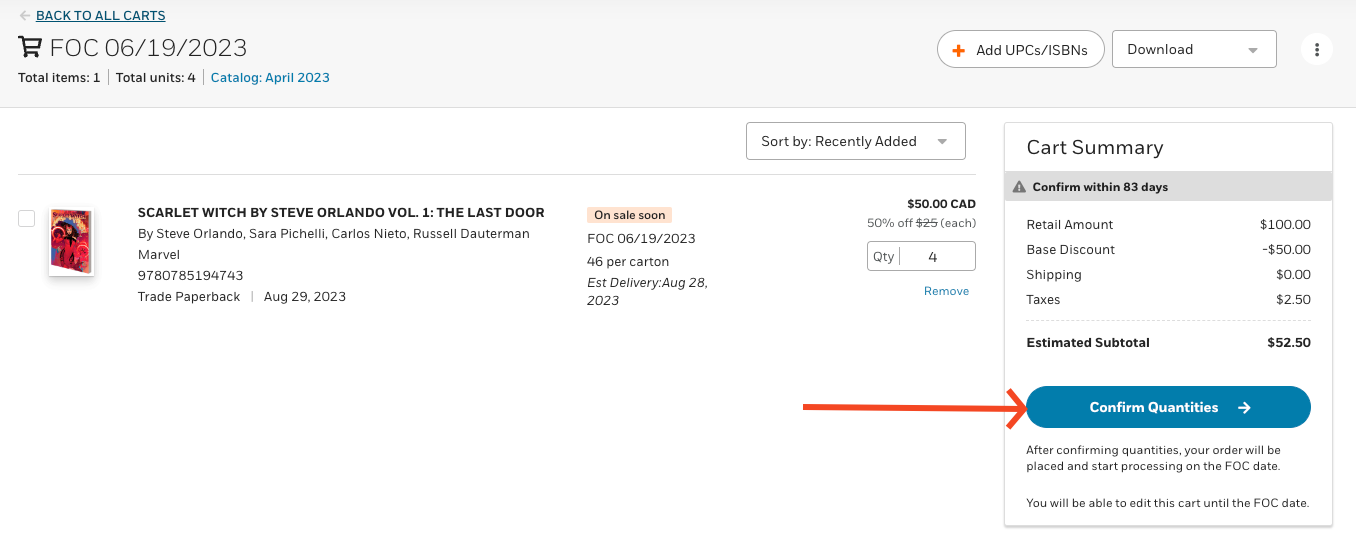Click on the CART icon in the upper right.
PRH My Carts screen >
Click on the + Add UPCs/ISBNs button
A pop-up window appears.
(If you have not already copied the txt from your order in Manage Comics 2 Subscriptions, hop back over)
Back in the Manage Comics 2 Subscriptions app, click on the Generate PRH Upload File and then click on the Copy Text button.
Now, head back to PRH.
Paste in the ISBNs and then click the Check ISBNs button
Click the + Add X ISBNs to Cart button
There may be several carts showing. One for each FOC. Click the View Cart button for each, so we can confirm our orders.
From each cart, determine if the items look correct, click the Confirm Quantities -> button
Theres your PRH Initial Order in the bag.
***MAKE SURE YOU REVIEW ALL ITEMS***
Don't forget to take a look at our other workflows!