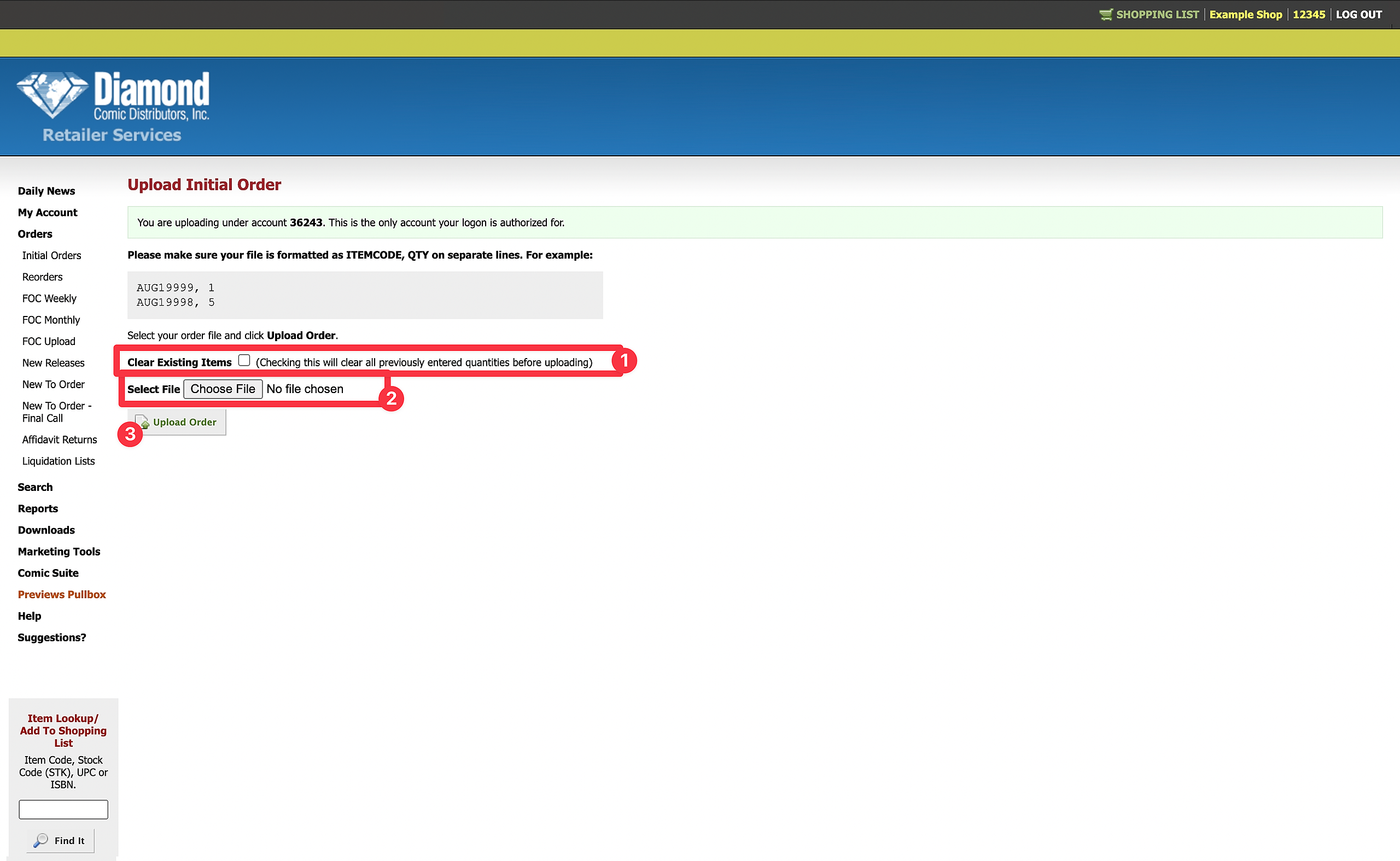This brief video (less than 3 minutes) will show you the entire Diamond Initial Upload process.
Diamond Initial Order Screen.
Orders > Initial Orders
Click on "Upload an Initial Order"
Be aware: If you like to build your Initial Order up over the month, you will want to make sure that you do NOT check Clear Existing Items (1) Doing so sets the Initial Order quantities to zero for all items.
(2) Clicking Select File will let you navigate to the file on your computer. Make sure to select your Diamond upload file, and not the report, if you exported both from MC2.
(3) Upload Order will let you upload the file to Diamond's system.
After uploading, you will be given a chance to look over the import, to make sure nothing was missed.
Do not forget to confirm your order.
***MAKE SURE YOU REVIEW ALL ITEMS***
Do not forget to confirm your order.
and you are done!
Don't forget to take a look at our other workflows!