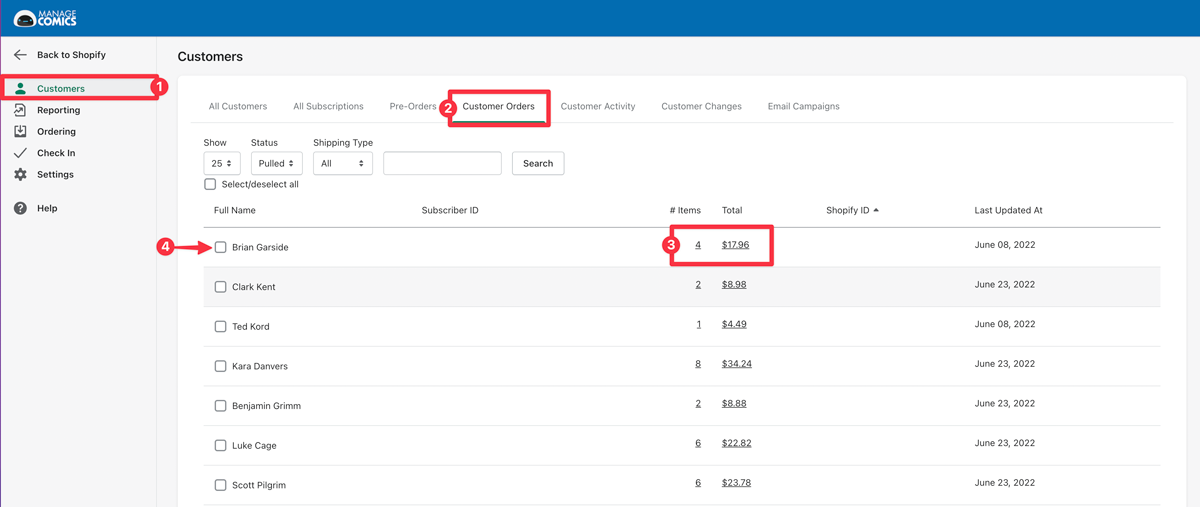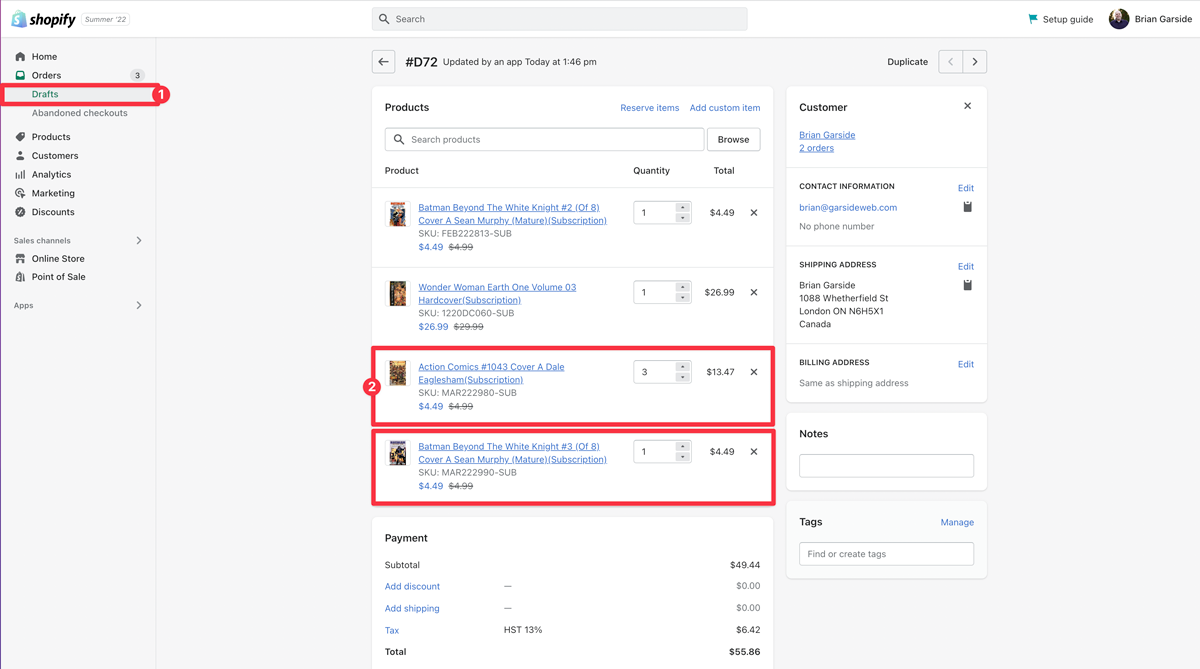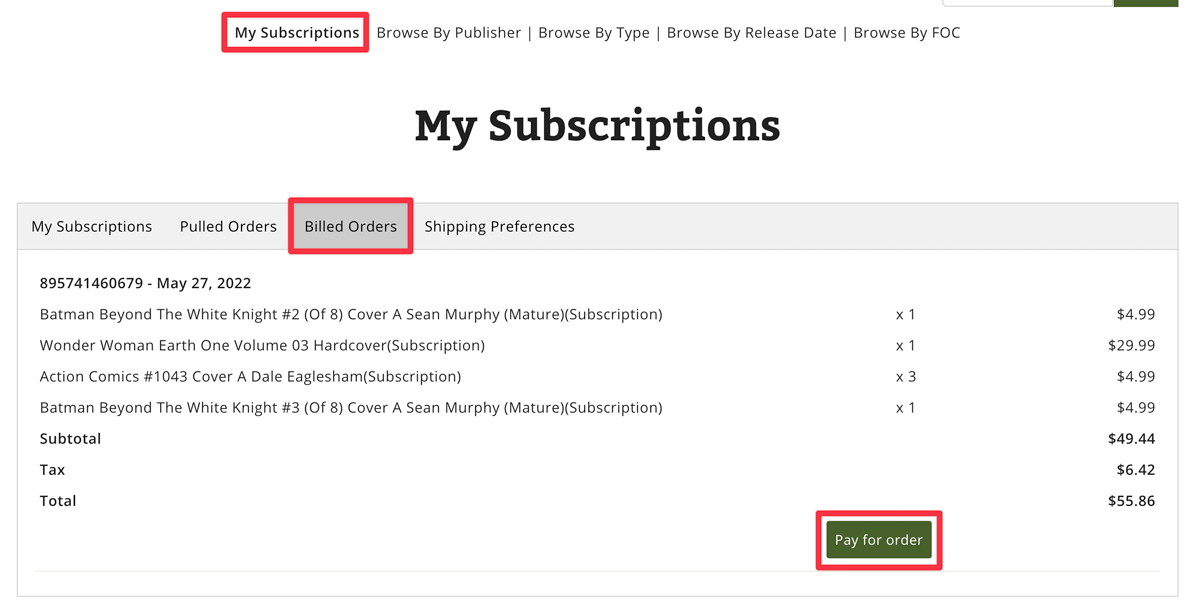After you have checked in your weekly shipment, the next task is to invoice any orders that you would like to request pay right away.
Orders that have already been pulled can be invoiced, which will create an order through Shopify and send an email to your customer requesting payment.
You can learn all about the Customer Orders page (including all order statuses and what the other buttons do) on the Customer Orders Help.
This brief video (under 2 minutes long) will show you step-by-step how to invoice orders for your customers.
Step 1: In Manage Comics 2 Subscriptions, go to Customers (1) > Customer Orders (2).
You can select any individual order (3) to invoice specific items from the order, or you can click the checkbox (4) next to multiple orders to invoice all of the items in multiple orders at once (just scroll to the bottom of the page for the mass invoicing options).
Step 2: If you're invoicing an individual order, you can select which items from that order to invoice (1), and choose to Invoice the selected items (2).
Behind the scenes Shopify will create a new Draft Order, add all of the items to that draft order, and send an invoice to your customer.
If the customer already has an existing previous unpaid Draft Order, the items will be added to the existing draft order.
Your customer will get an email with that order, which will link to this invoice.
If your customer logs into the Manage Comics portion of your website, they will see this invoice.
Don't forget to take a look at our other workflows!