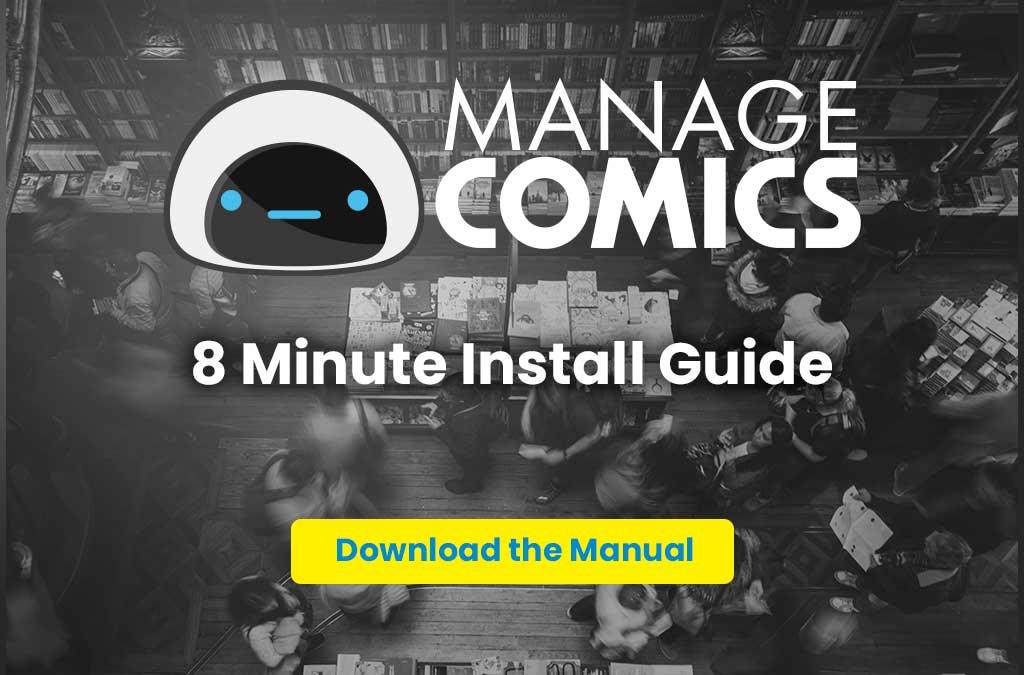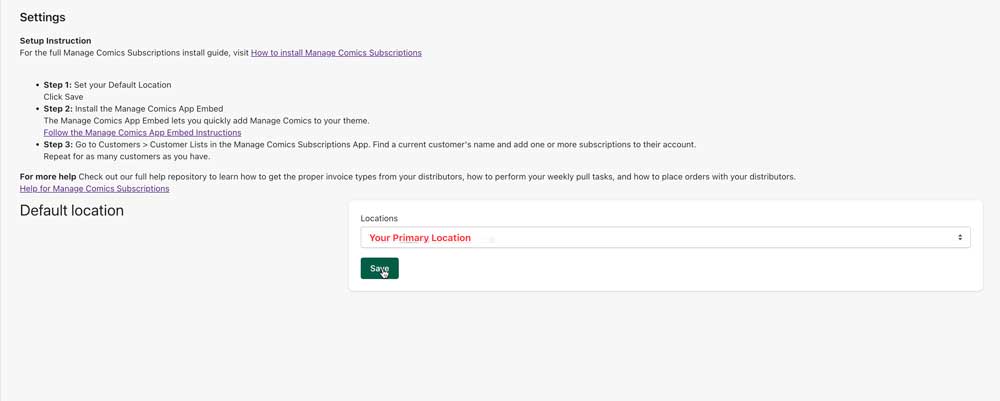This 8 minute video will walk you through step-by-step how easy Manage Comics is to configure!
One thing has changed since we recorded this video, Manage Comics now uses an App Embed system to embed Manage Comics within your Shopify store!
This video will show you how to do that (and it's even easier than before).
Read all about the Manage Comics App Embed.
Download the Manage Comics Install Guide:
If you'd like a step-by-step downloadable guide, you can get our 8 minute install guide.
Manage Comics 2 is a Shopify App, so you will install it via Shopify the same way you install any other Shopify application.
Step 1: Search for Manage Comics 2 on the Shopify App Store.
Go to the Shopify App Store Page to install the app Manage Comics 2 App
Search for Manage Comics
Step 2: Approve Permissions
Approve the permissions that the app requests.
Click "Install App".
Step 3: Approve monthly cost & Start Trial
Shopify will make sure that you approve the monthly cost.
Click Continue.
On the next screen you'll confirm the date your free trial ends, click "Start Free Trial".
Step 4: Initial Setup
In the initial setup, you will simply select your primary location, and save your initial settings.
Clicking this save button will make a couple of changes to the code of your theme, and will also add a new page called “managecomics”
Click the “Save” button at the bottom of the screen.
If you get an error, see Setup Troubleshooting
Step 5: Add the App Embed
Adding the Manage Comics App Embed will add the code required to get Manage Comics up and running.
Our App Embed page also shows you some tips and tricks, and common settings for various themes (such as Dawn, Expanse and Warehouse).
See: Add the Manage Comics App Embed
Step 6: Add Menu Item
On the front end, you’ll want to create a link to the subscriptions page.
Go to Menu and navigate to your “Main Menu” (every theme is different)
Add the page “Subscriptions”, the URL will be yourstore.com/pages/managecomics
The best way to add the link is to click the “link” box, and select “Pages” and select the page called “Subscriptions”
See: Add Manage Comics to your Navigation
Step 7: Launch the App
From Shopify you’ll launch the Manage Comics app.
To access Manage Comics, from your Shopify Admin screens, browse to Apps > Manage Comics 2 Subscriptions.