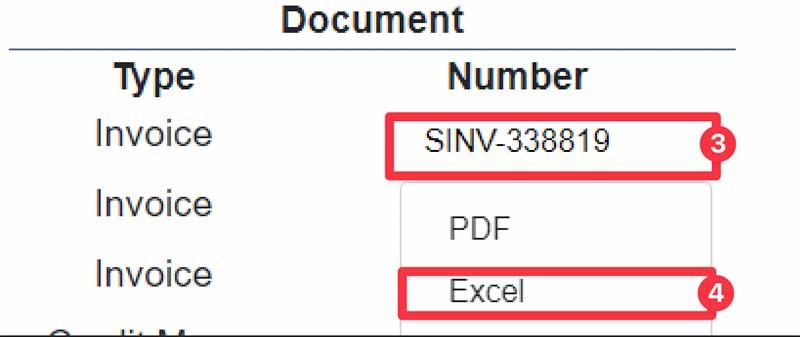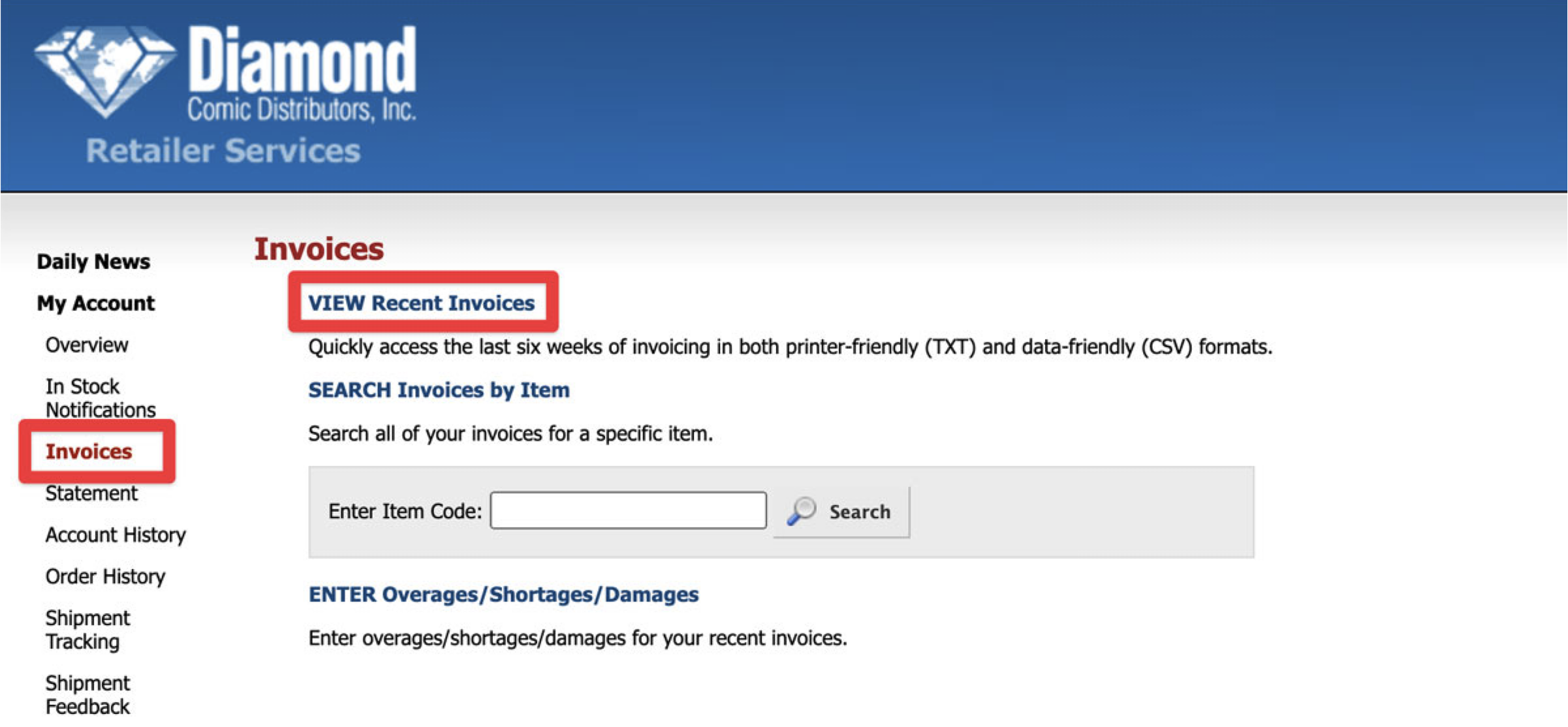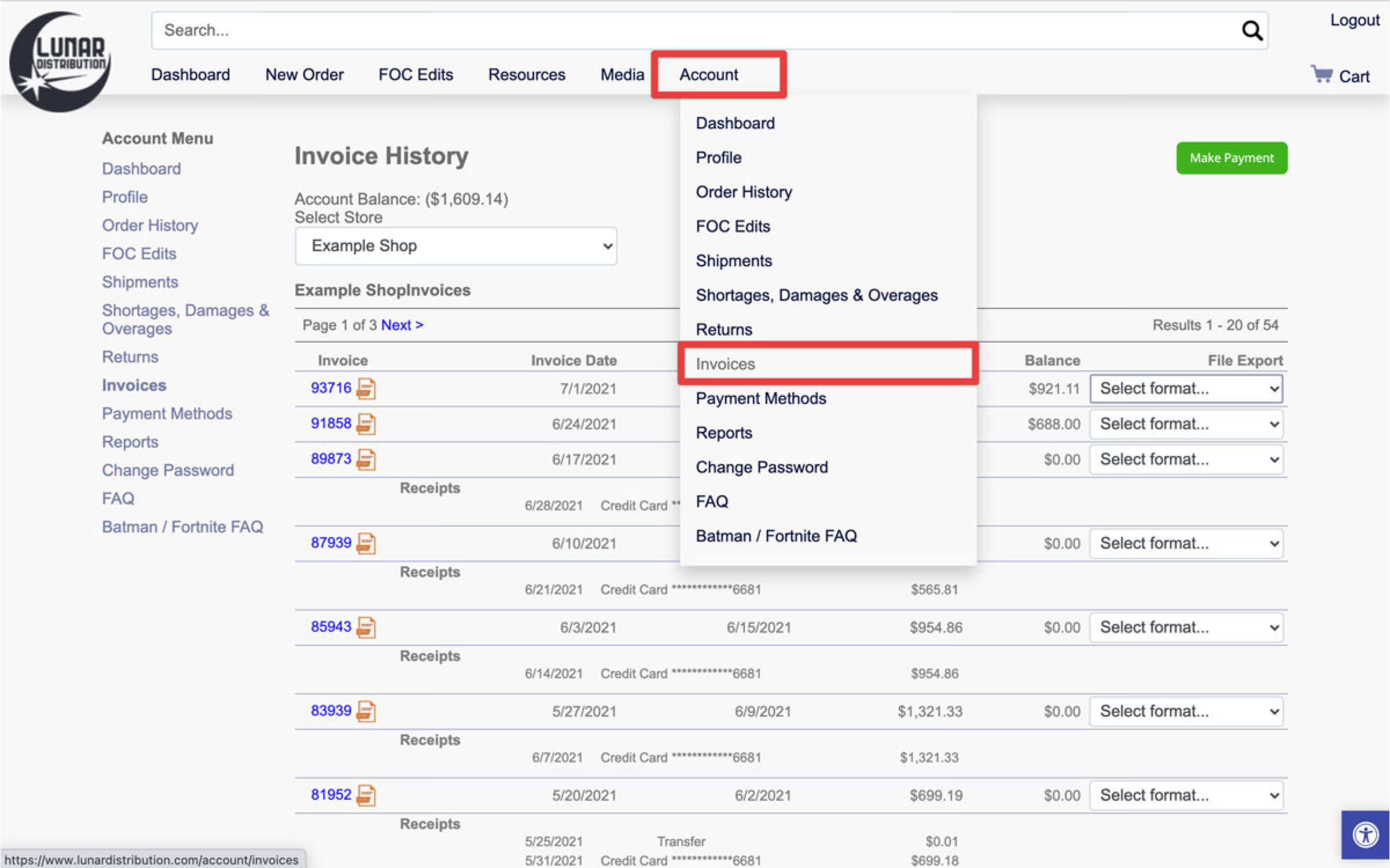Getting your invoices from the distributors is an important part of the import process. Without the right data, we can't figure out all of the details about the products you have. We'll help you get the right format of invoice to make sure everything goes smoothly.
Manage Comics supports: CSV Invoices from Diamond, Lunar, and Penguin Random House, as well as XLSX invoices from Universal Distribution.
How to get Diamond Invoices
Log in to your Diamond Retailer account and navigate to “My Account > Invoices”
Then click on “View Recent Invoices”
Select Invoice (CSV) as the invoice type.
Diamond names their invoices by the date, so they’re relatively easy to find later.
How to get Lunar Invoices
To get to your Lunar invoices, go to lunardistribution.com and click on “Account > Invoices”
Download the invoice called “ComicHub CSV”
Lunar names their invoices by the InvoiceID (a 5 digit number)
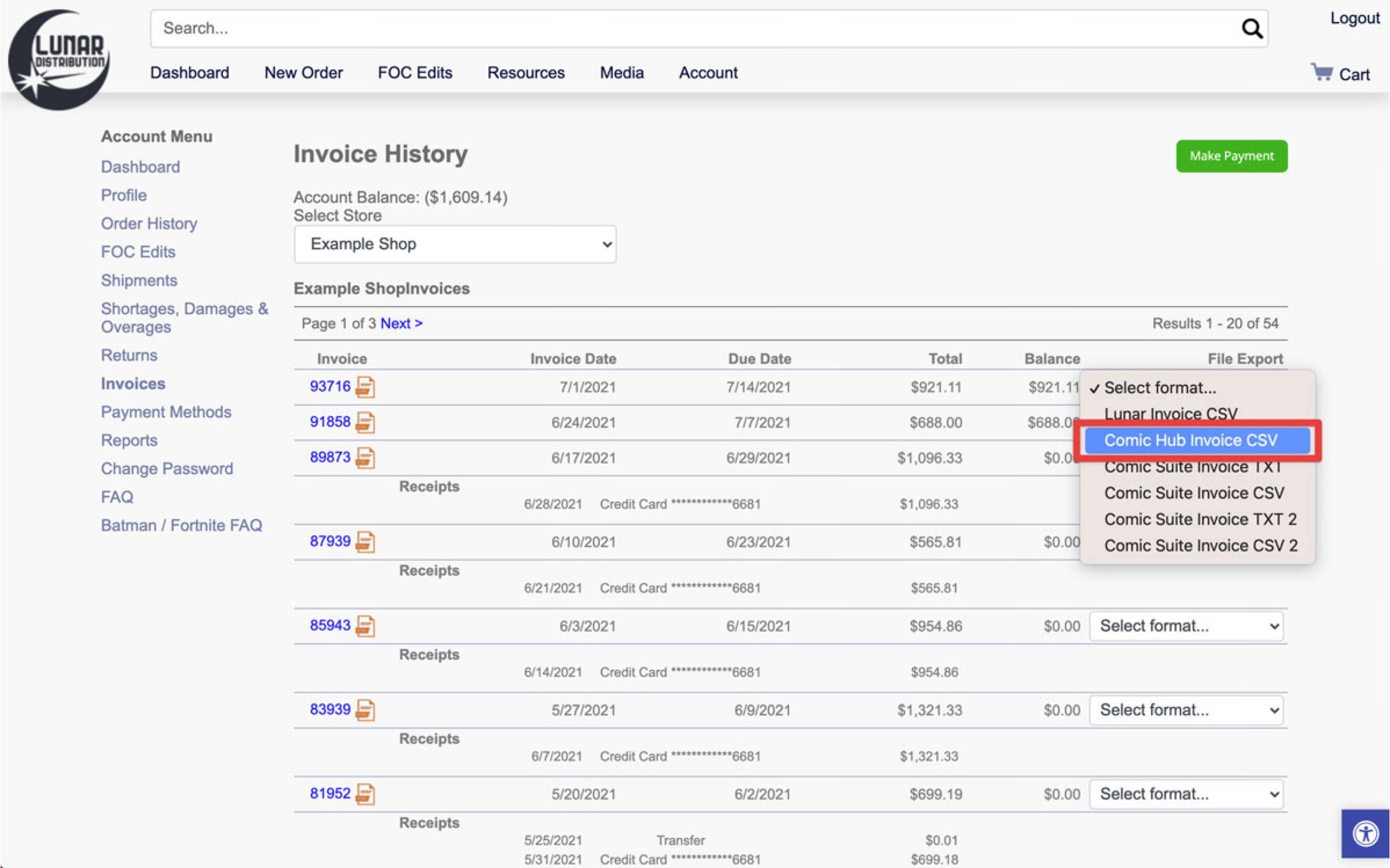
How to get Penguin Random House Invoices
Penguin Random House invoices can be found in the self service portal under "Orders", "Invoices & Claims".

We can also accept the PRH Pre Delivery Reports, but when we do use them, you will be able to find them on the main page of your Self-Service portal under "Upcoming Deliveries".
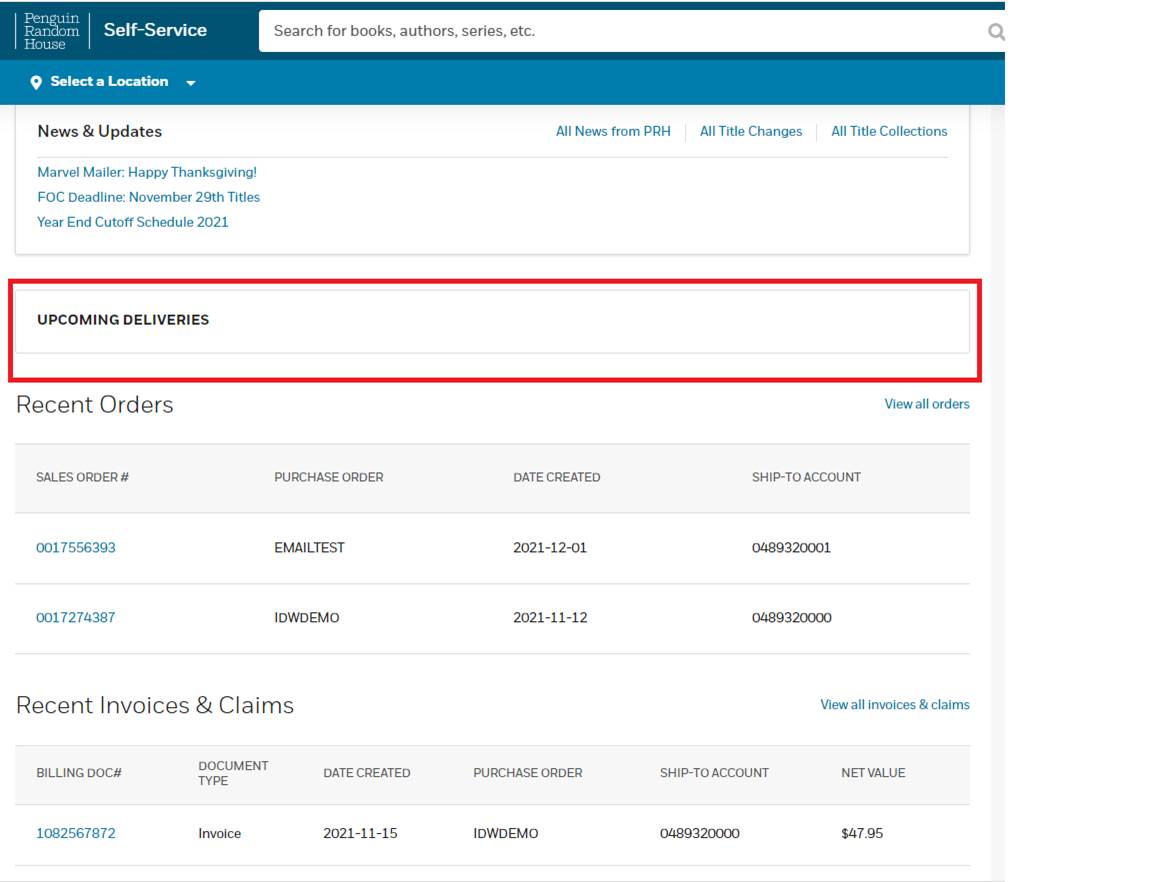
How to get Universal Distribution Invoices
Universal Distribution Invoices can be found by clicking on your account name in the upper right hand corner of the Universal portal (1), then clicking on Invoices & Cr. Memos (2).
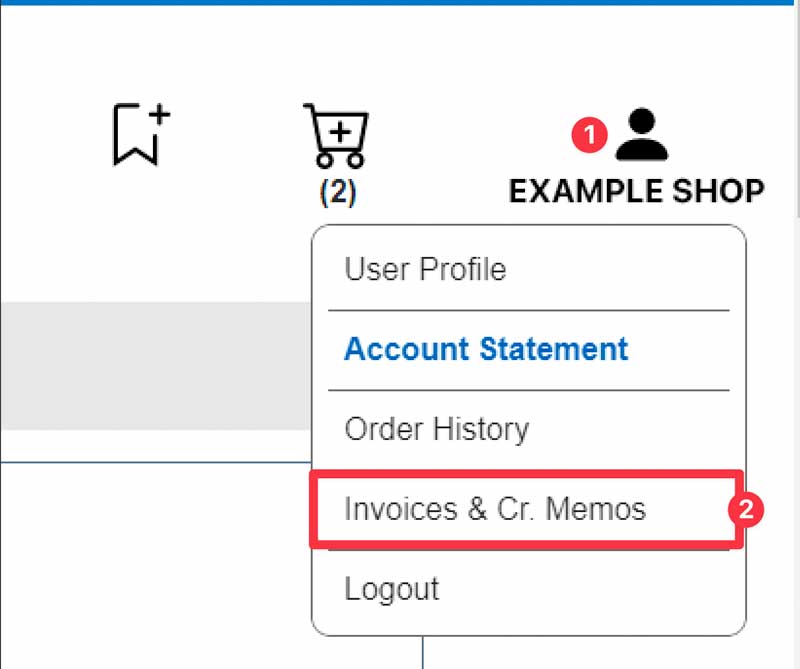
Then click on the Invoice name (3), and select the "Excel" version (4).