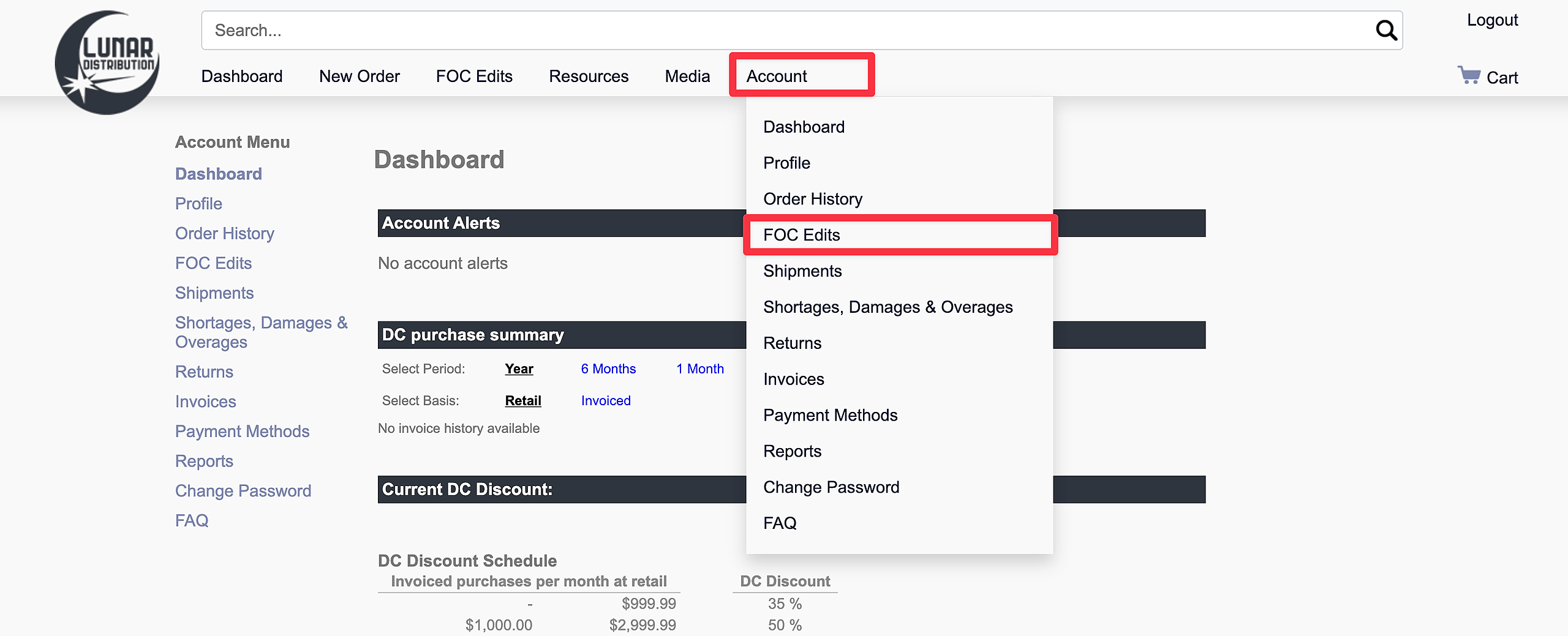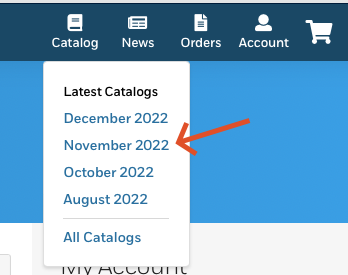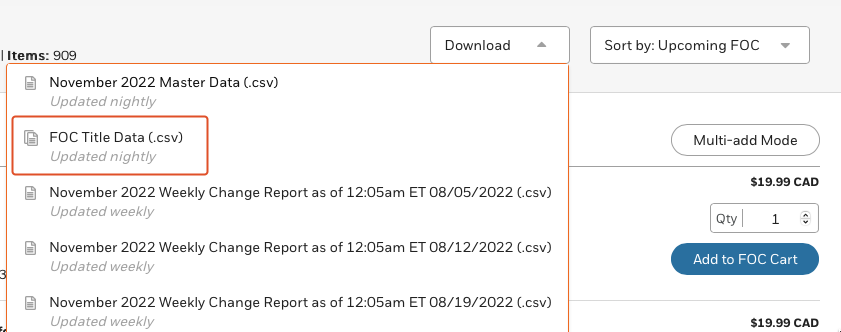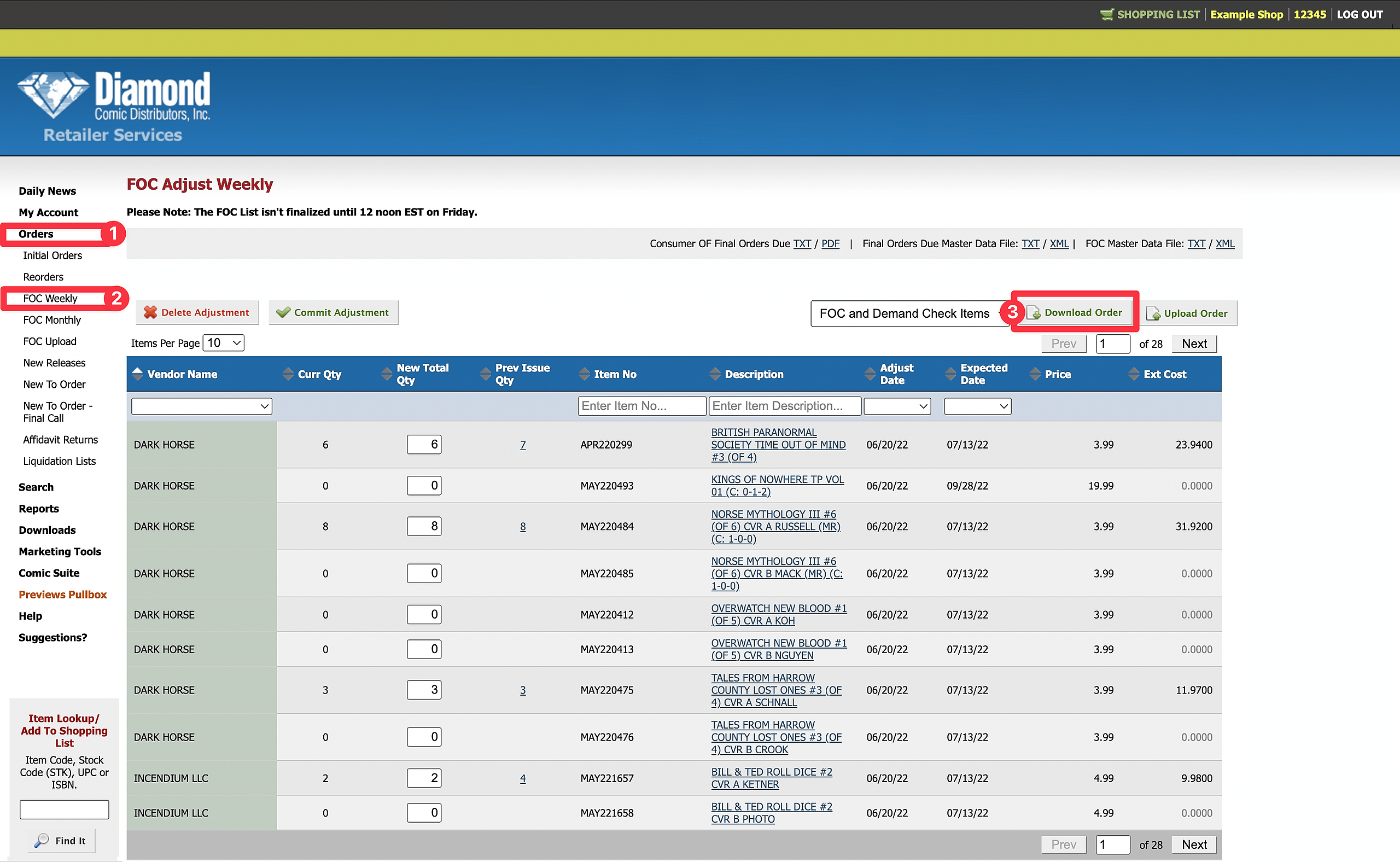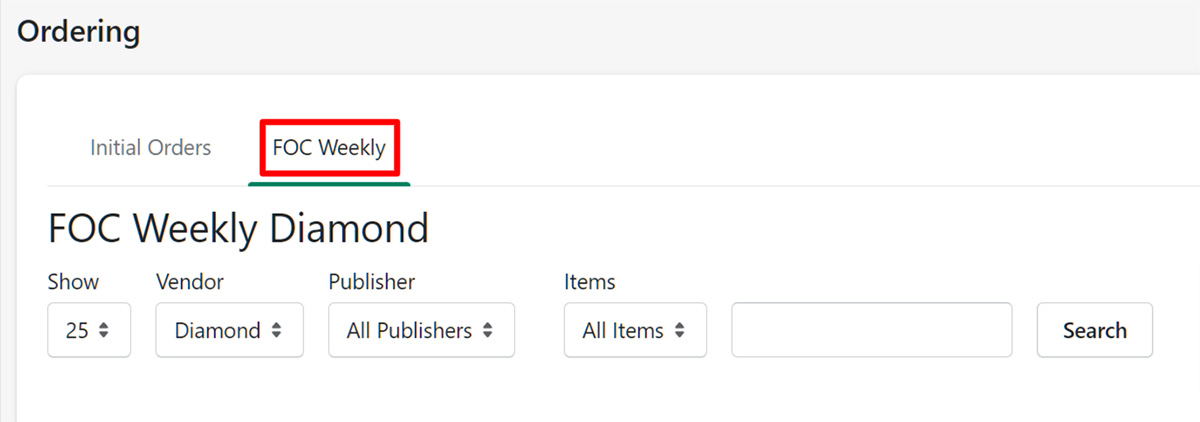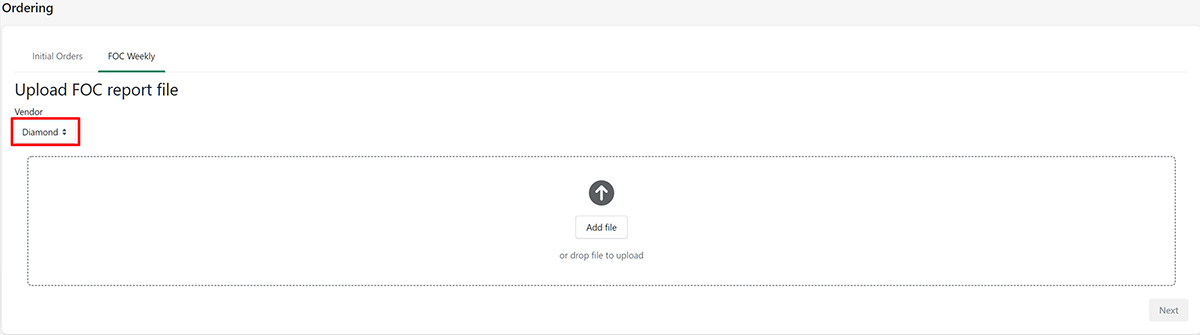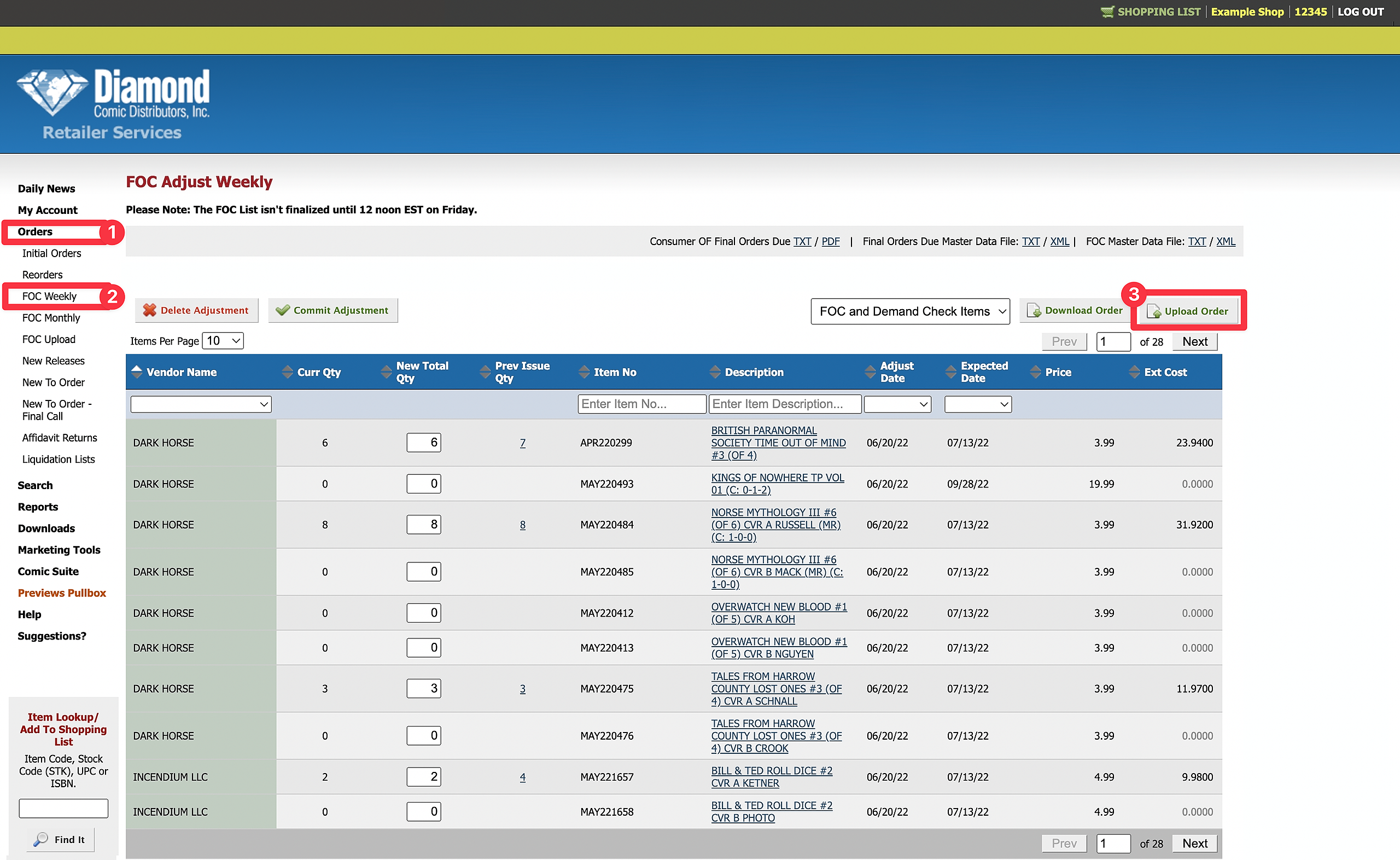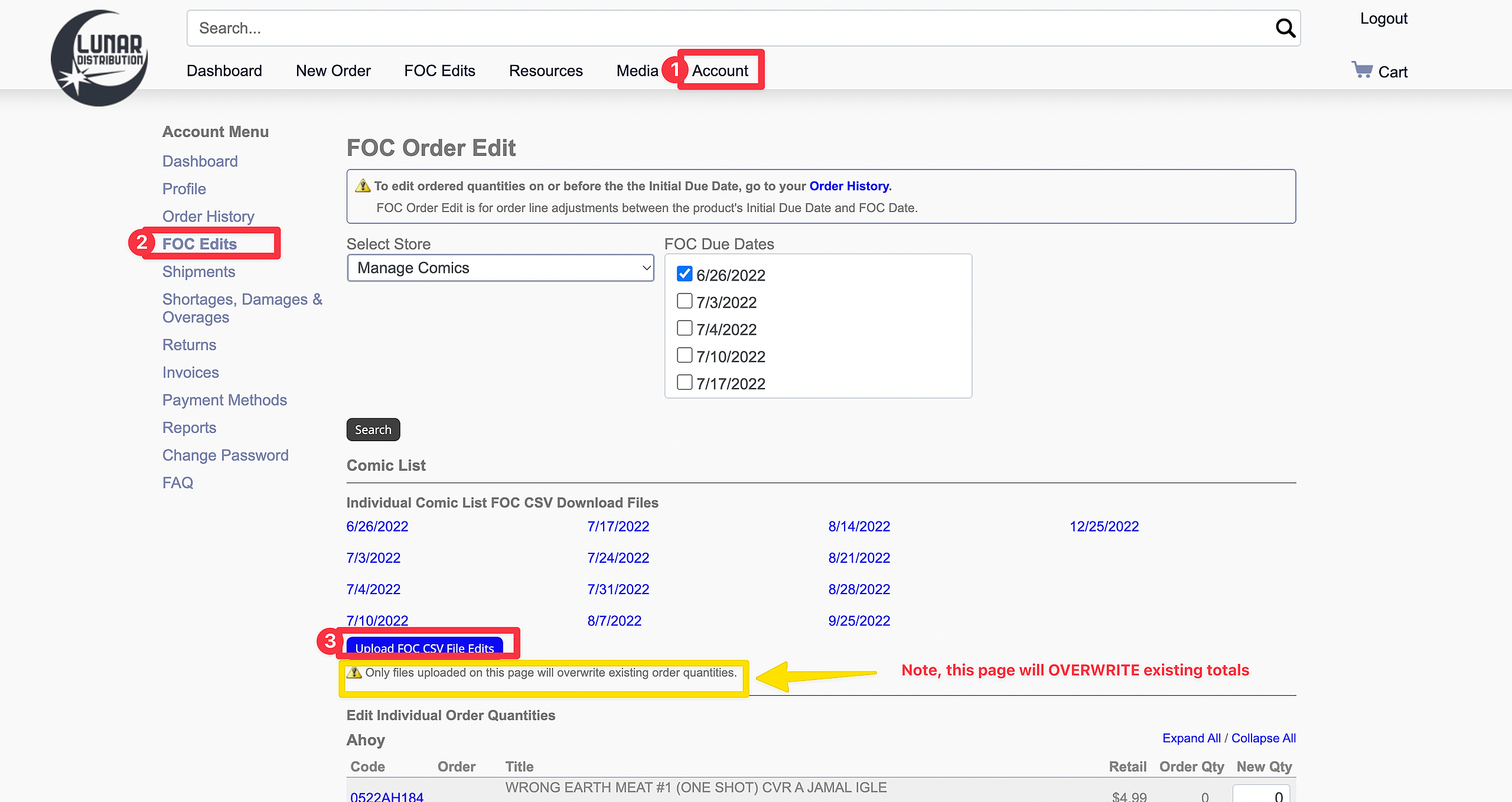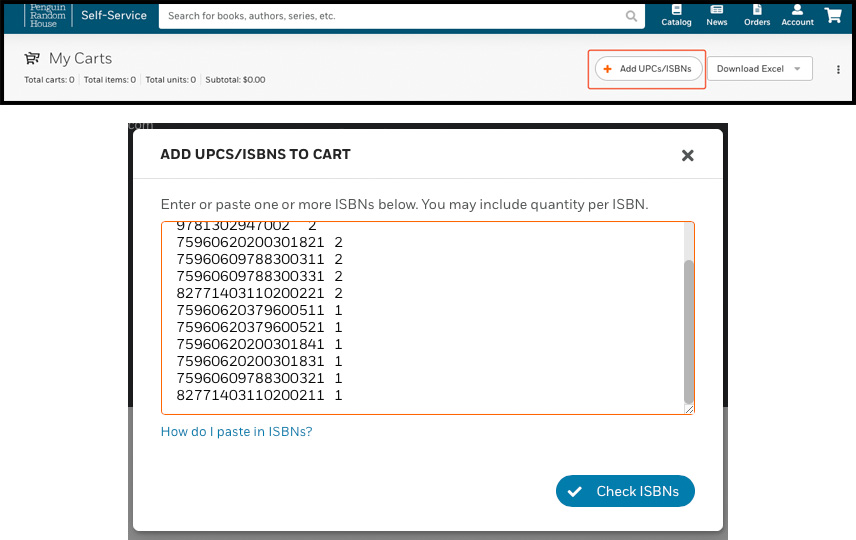First things first, we need to grab the most up to date FOC files from our distributors.
If you use Universal Distribution, please see - Universal Distribution Final Order Cutoff (FOC)
Lunar FOC:
Go to Lunar Distribution
Click on the Account tab, and choose FOC Edits
Click on the Account tab, and choose FOC Edits
Make sure The proper FOC is checked in the FOC Due Dates box, then click the FOC CSV Download link (3)
PRH FOC:
Go to PRH Distribution
Click on the Account tab, and choose FOC Edits
Click on Catalog, and choose the correct catalog (typically the one before the current month - These screenshots are from 12 dec 2022)
Click Download and click the FOC Title Data file to download.
Diamond FOC:
Go to Diamond Distribution
Click on Orders, and then click on FOC Weekly
Click on Download Order (3)
Penguin Information to come-
Now that we have our FOC files, lets go into the Manage Comics 2 Subscriptions app, and click on Ordering in the menu to the left
Note: It might be a good idea to check the Customer Activity tab under Customers one last time, to check for any last minute customer Pre-Orders, first.
Click on the FOC Weekly tab
We will walk through the Diamond FOC, but the process is identical for both Lunar and Penguin Random House as well.
Note that the FOC page will be populated when you load this page, but we will need to load the current FOC files that we downloaded in the steps above. This insures that not only do you have the most up-to-date listing, but that your current orders, in regards to this FOCs items are correct.
First, choose the Vendor who's FOC you wish to process. (1) Diamond in this case. Then click on Re-Upload File, and choose the file we downloaded from Diamond earlier.
Navigate to where you saved the file, or drag and drop. Hit Next.
There is a QTY column (1), which displays what we have already ordered (from our monthly Initial Order, etc..)
There is a Subscription QTY column (2), which displays how many customer orders we have to fulfil
There is our New Total QTY Column (3), which will be pre-filled if the item already has anything in column (1)
It's just a matter of working our way through, adjusting the numbers, choosing what to order.
When finished, click on Save & Download.
Now we just need to upload the completed FOC order to the distributors site.
Diamond FOC:
Go to Diamond Distribution
Click on Orders, and then click on FOC Weekly
Click on Upload Order (3) and select the file we just exported from Manage Comics 2 Subscriptions.
Look over everything and make sure it is to your liking, and then click on Commit Adjustment to finalize your FOC order.
Lunar FOC:
Go to Lunar Distribution
Click on the Account tab, and choose FOC Edits
Click on Upload FOC CSV File Edits (3) and select the file we just exported from Manage Comics 2 Subscriptions.
Look over everything and make sure it is to your liking, and then click on Update All to finalize your FOC order.
PRH FOC:
Go to PRH Distribution
Click on the Cart icon, and choose +ADD UPCS/ISBNS
There you go. Another weeks FOCs in the bucket.
Don't forget to take a look at our other workflows!