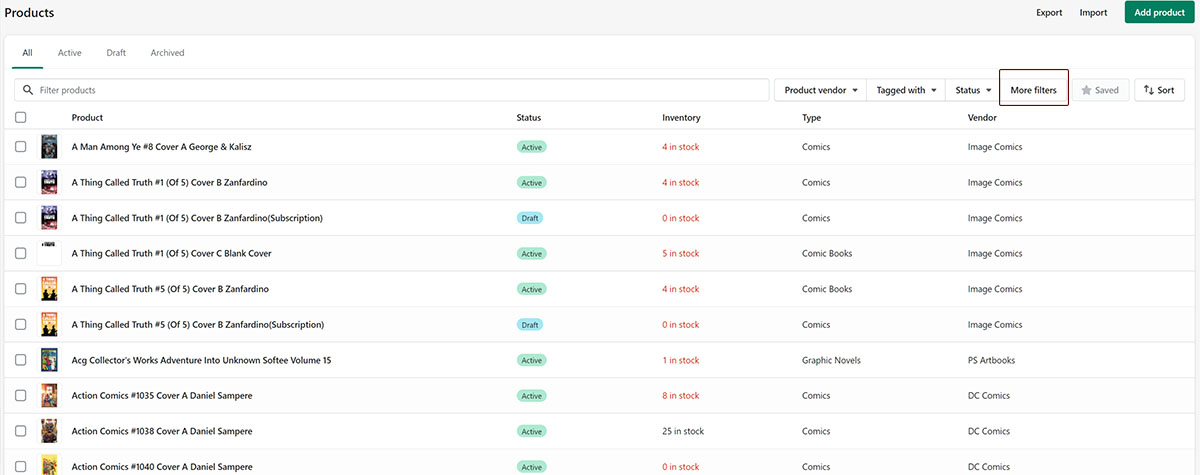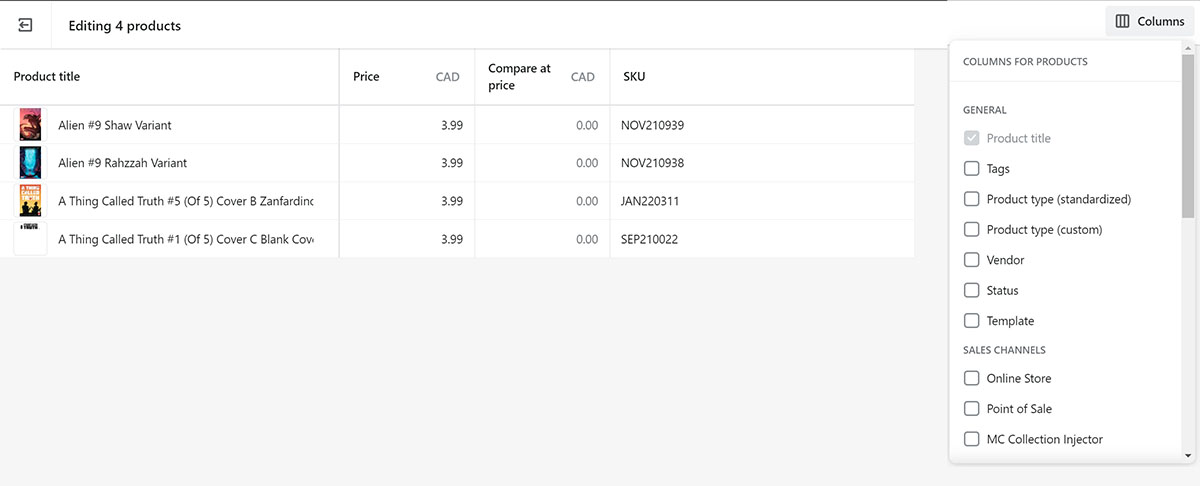Click on Products on the menu
This walkthrough is going to focus on changing the Product Type, but the method is the same for changing price, weight, etc..
Using the More Filters option is going to make our lives much easier.
In this instance, we will choose to filter by Product Type. (Changing the Sort order can also help)
Now that we have limited the number of items in the Products view, we will need to check the boxes in front of the items we wish to edit. We also have the option to choose all of the items on the page by clicking the box on top. If we want to change EVERY item in the store that matches the filter, we can click the text Select all 50+ products in your store (3)
Clicking on multiple boxes makes the above numbered options available. (1) Edit Products (2) More Actions, and (3) Select all 50+ products in your store
For this example, click on Edit Products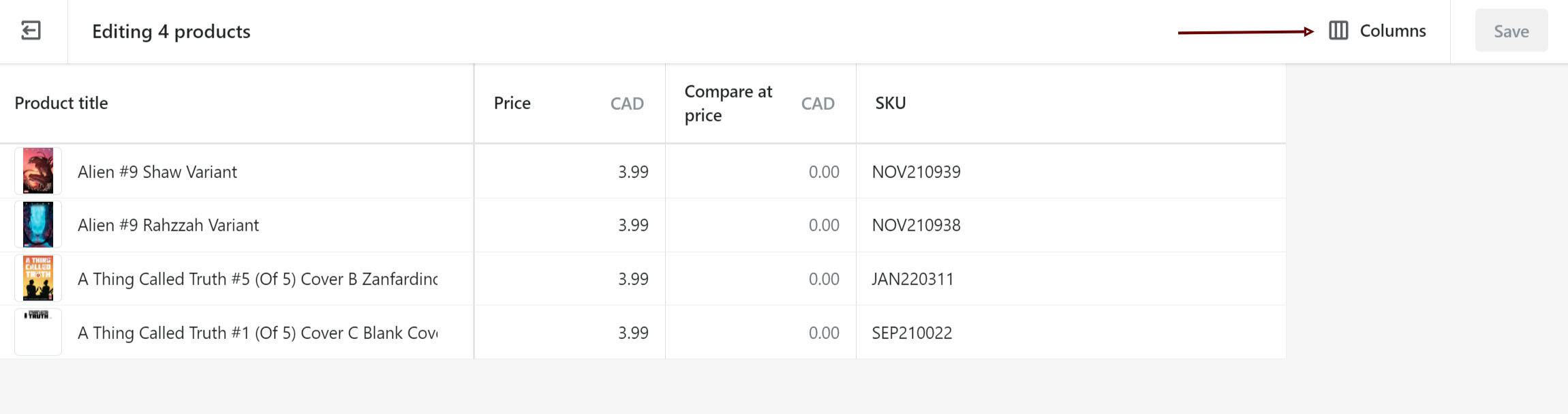
We will choose Product Type (custom) to edit the Product Type.
-Note that you can choose to turn on or off any number of columns at once by checking or unchecking their boxes.
We are now able to edit the Product Type of our selected products.
If we are changing several items to the same thing, we can click on the top-most box, hold down Shift, click on the bottom-most box that we wish to edit, and then click the top-most box again to start typing.
Make your edits. Do not forget to hit Save in the upper right.
Congratulations! Note that if you have made edits to several products, it will take some time for Shopify to complete them.